TradingView historical data is a fundamental feature of the TradingView platform. The amount of data available to view on the platform depends on the TradingView plan you are subscribed too. More historical data is available with the Essential, Plus and Premium plans.
In this post I will explain how to get historical data from TradingView, how to get more data and how far back can you back test using TradingView historical data.
Signup for a Essential, Plus+ or Premium TradingView subscription using the link. *New users get $15 towards a new plan.
TradingView Historical Data
TradingView historical data is available on any instrument listed on TradingView.
TradingView is a brilliant platform that offers users FREE access to thousands of markets. Historical data is available FREE for all uses but for traders wanting more comprehensive historical data the Essential, Plus and Premium upgraded subscription plans offer loads more data and back testing options.
Signup for a Essential, Plus+ or Premium TradingView subscription using the link. *New users get $15 towards a new plan.
In the following sections I will answer some common questions about TradingView historical data:
Does TradingView have historical data?
Yes, TradingView offers historical data. Data is available on every market listed on TradingView.
The amount of historical data is limited depending on your plan.
Each TradingView plan offers different historical data allocations. The FREE plan offers 5,000 historical bar, Essential 10,000 bars, Plus 10,000 bars and Premium plan 20,000 bars.
The amount of TradingView historical data that can be viewed with any of the plans is based on a number of bars allocation.
For example the FREE plan offers 5,000 historical bars. This means that whether you are looking at the 5min chart or the daily chart you can view 5,000 5 minutes bars or 5,000 daily bars.
The table below summerizes the number of historical bar allocations for each of the four TradingView plans:
| Basic Plan | Essential Plan | Plus Plan | Premium Plan | |
|---|---|---|---|---|
| Historical Bars Allocation | 5000 | 10000 | 10000 | 20000 |
Signup for a Essential, Plus+ or Premium TradingView subscription using the link. *New users get $15 towards a new plan.
How much Historical Data does TradingView offer?
The amount of data available depends on your subscription plan.
The FREE plan offers 5,000 historical bar, Essential plan 10,000 bars, Plus 10,000 bars and Premium plan 20,000 bars.
| Basic Plan | Essential Plan | Plus Plan | Premium Plan | |
|---|---|---|---|---|
| Historical Bars Allocation | 5000 | 10000 | 10000 | 20000 |
How do I get more historical data on Tradingview?
Upgrade your plan
The simplest and easiest method for getting more TradingView historical data is to simply upgrade your TradingView plan.
Each TradingView plan offers a different historical data allocations. The table below outlines how much historical data can be viewed for each upgrade option:
| Basic Plan | Essential Plan | Plus Plan | Premium Plan | |
|---|---|---|---|---|
| Historical Bars Allocation | 5000 | 10000 | 10000 | 20000 |
It’s important to understand that the historical data allocation for each plan is based on the number of bars. Whether you are viewing a 5 minute chart or a daily chart; depending on your plan you will only be able to view that number of bars.
Therefore if you want to see more historical data in time without upgrading plans then simply change the timeframe to weekly or monthly to view further back in time. Of course the disadvantage of this approach is you loss the price action resolution with the larger bars.
If this doesn’t suit your needs then simply upgrade to a plan that offers more data.
If you are interested in upgrading. I personally like the Plus plan. It offers a good amount of historical data plus plenty of other really nice features such as multiple charts (4), you can use 2 devices at the same time, 10 saved charts, multiple watchlists, 10 indicators per chart and the fastest data flow. These features are all really useful and just makes for a nicer charting experience.
Signup for a Essential, Plus+ or Premium TradingView subscription using the link. *New users get $15 towards a new plan.
How far back can you backtest Tradingview?
TradingView backtesting is limited to the amount of Historical data available for any plan.
It’s also important to remember that the TradingView replay function is also limited for FREE plan users. FREE plan users can only backtest using the replay function on the Daily (D), Weekly (W) and Monthly (M) timeframes.
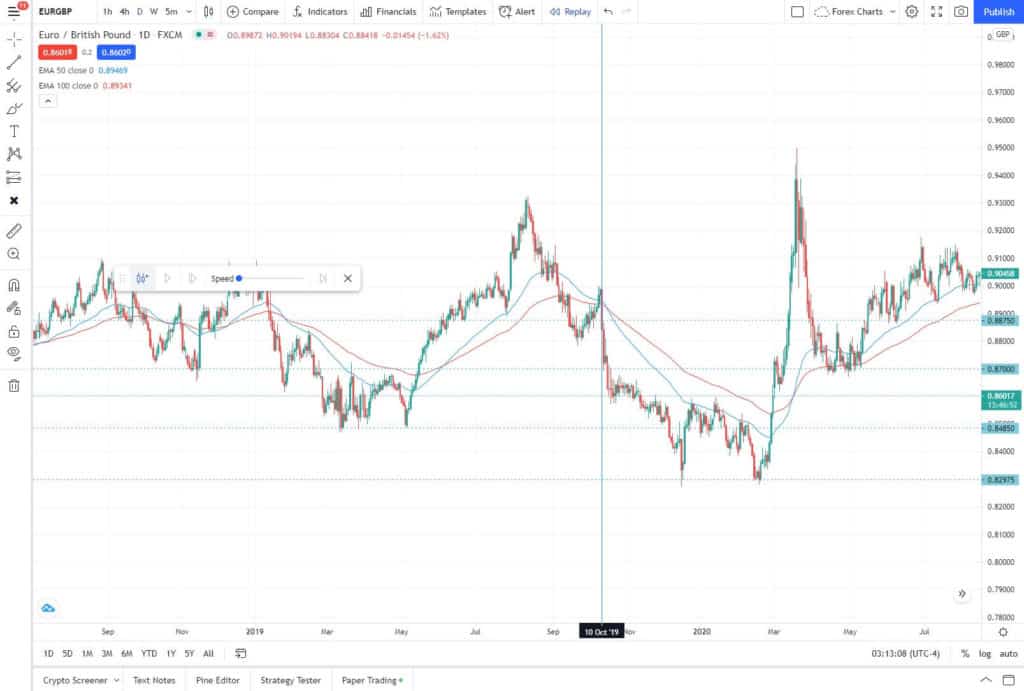
If you’re wanting to backtest any timeframe other than the D,W or M timeframes using the replay function you’ll need to upgrade plans. In this can case an upgraded plan offers users at least twice the historical data of the FREE plan option. To see how much data each plan offers – See the table in the ‘How do I get more historical data on Tradingview?’ section above.
If you do a lot of back testing then the Premium plan offers 20,000 historical bars for all timeframes. The Premium plan will likely suit your needs best.
Signup for a Essential, Plus+ or Premium TradingView subscription using the link. *New users get $15 towards a new plan.
Tip:
One issue I’ve have noticed with this bar allocation limitation when back testing. Is when starting back testing all back to the extent of any plans bar allocation. No historical data is available for drawing historical support and resistance areas, trendline or other reference data.
In the past data populated back in time with your plans bar allocation from the ‘Bar Replay’ starting point(effectively giving you access to twice the data). This appears to have been changed.
Instead, to get reference levels, use a higher time frame to draw levels from an earlier date from where you want to back test. You need to be back testing on a lower timeframe for this to be useful. Obviously, it’s important to only use data before the date you want to back test from!!!
Can you export TradingView data?
It’s possible to export TradingView chart and historical data to a CSV file that can imported into excel or google sheets for analysis.
Only data displayed on the chart will be exported. If you want more charting data compress the x-axis to include more data.
Note: To export chart data in TradingView an upgraded plan is required.
To export TradingView chart data follow these step by step instructions:
Step 1. Go to the hamburger menu in the top left hand corner of the charting inetrface. Then scroll down to ‘Export chart data’.
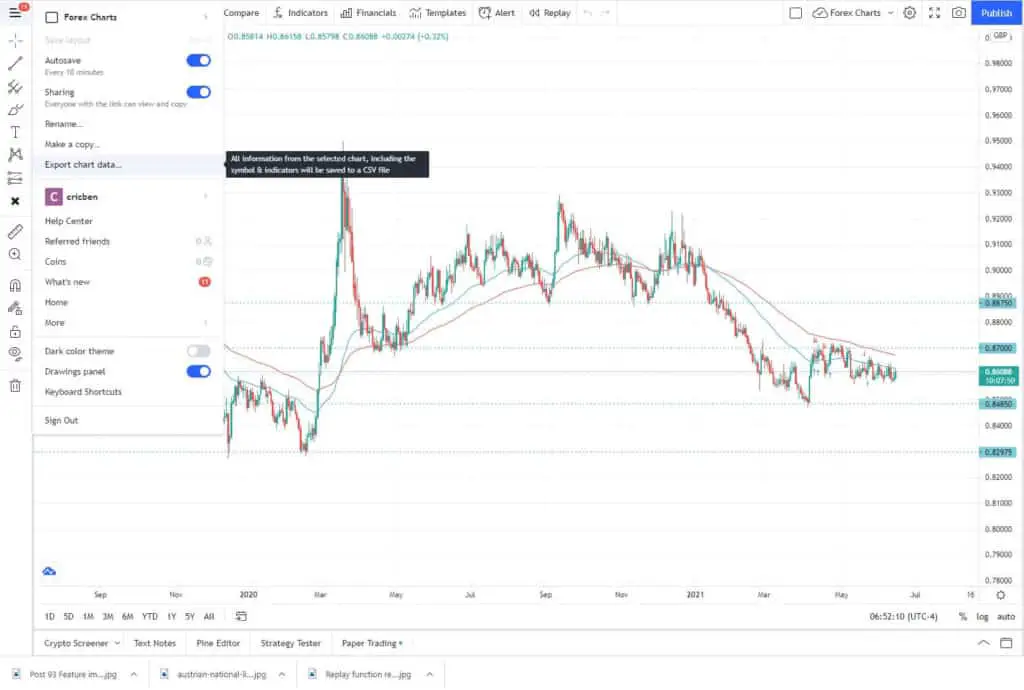
Step 2. Select the chart you want to export the data. Then click ‘Export’.
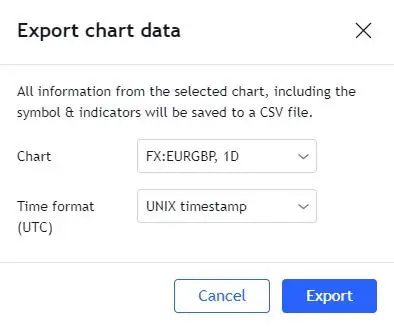
Step 3. A CSV file will be generated that can be saved to your desired location. This can then be imported into Excel or Googlesheets.
Signup for a Essential, Plus+ or Premium TradingView subscription using the link. *New users get $15 towards a new plan.



