In this post I’ll discuss the best Market profile mt4 and mt5 indicators.
I’ll discuss the key functionalities and unique features of each indicator. I’ll also show you how to download , install and setup these indicators on your charts.
What is Market Profile?
Market Profile is among my favorite trading tools, and its useful for all types of markets. Market profile aims to identify key areas of activity on price levels. Generally, it measures level of interest at certain price levels by graphically presenting price density or simply where price action is trading heavily. If you want to learn more about market profile, check out my separate post ‘What is Market Profile‘. Where I discuss market profile in detail.
Market Profile mt4 Indicator
MetaTrader has several Market Profile mt4 indicators. In my opinion the best Market Profile indicator mt4 are EarnForex Market Profile Indicator MT4 and FX Trading Revolution Market Profile Indicator MT4. In the following section I will discuss each of these in more detail.
1. EarnForex Market Profile Indicator MT4
The Earnforex Market Profile MT4 indicator follows a classic Market Profile dynamic – measuring price density by outlining activity on certain price levels. The indicator appears as an histogram overlay and can be applied to multiple timeframes between M1 (1 minute) and D1 (1 day). The indicator identifies the point of control with a dotted line and value area with a solid rectangle.
EarnForex’s version is a tad bit more complex compared to the other indicators mentioned below. So it may have a steeper learning curve for some people. Nonetheless, the complexity is manageable and requires just a little more persistence to get the hang of it.
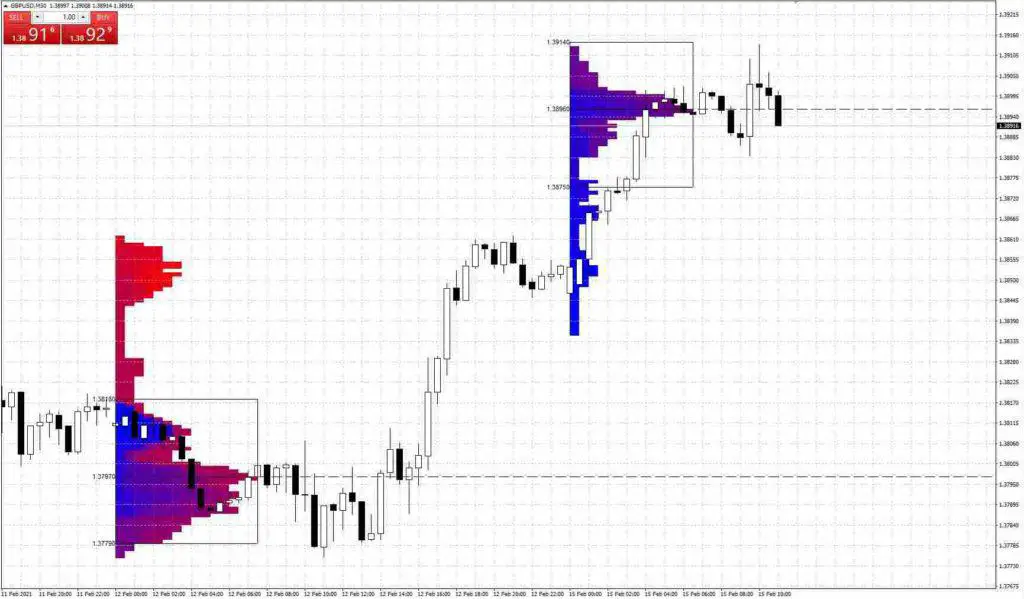
Features
1. Free and Simple
This free indicator is straightforward requiring no other indicator. It simply tracks price and time data.
2. Customizable time frames
EarnForex Market profile MT4 indicator can be easily customized from intraday 1 minute to daily timeframes.
Users can create custom market profiles by drawing a rectangle session on the timeframe of interest.
3. Session Variety
This EarnForex indicator can show market profiles on different sessions. Users can select from daily, weekly, monthly and also intraday sessions.
4. Customizable designs (includes Bullish/Bearish bars)
There are about 6 color schemes to choose from in customizing profile blocks. Bullish and bearish bars can be used for added customization. This feature also brings out a different color/complexion to activity.
The indicator displays profiles left to right. The creators claim it helps to not obscure the charting data.
5. Customizable Parameters
Users can also customize any of the following parameters:
- Start from date – changes input date time. Users can select a starting point of interest.
- Sessions to count – After selecting start dates, users can choose the number of trading sessions or duration that the market profile will be drawn.
Pros and Cons
| Pros |
- Free downloadable indicator in MT4 platform
- Includes concepts of point of control and value area as well
- Customizable designs, parameters, and time frames. Bullish/bearish coloring is an added advantage to advanced traders
- Users purely price action, no need inputs from another indicator
- Availability in both MT4 and MT5 platforms
| Cons |
- May have a relatively high learning curve for novice traders. The added concepts of bullish/bearish coloring may not provide as much value for a starting trader.
- Only session profile no area profile selection
2. FX Trading Revolution Market Profile Indicator
Another Market Profile mt4 indicator option is the FX Trading Revolution Market Profile Indicator mt4 . The indicator uses tick data to derive the Market Profile histogram. The indicator can only be placed bt drawing a rectangular over the area of interest but doesn’t offer trading session profiles like the EarnForex indicator.
The indicator is fairly easy to interpret and the graphics are clear and easy to read. The red area identifies the profile above current price and green area below current price. One thing I don’t like about the indicator is it doesn’t offer POC or value area identification.
This indicator would be ideal for someone looking for a clutter free profile that allows them to quickly identify price areas of high and low trading activity.
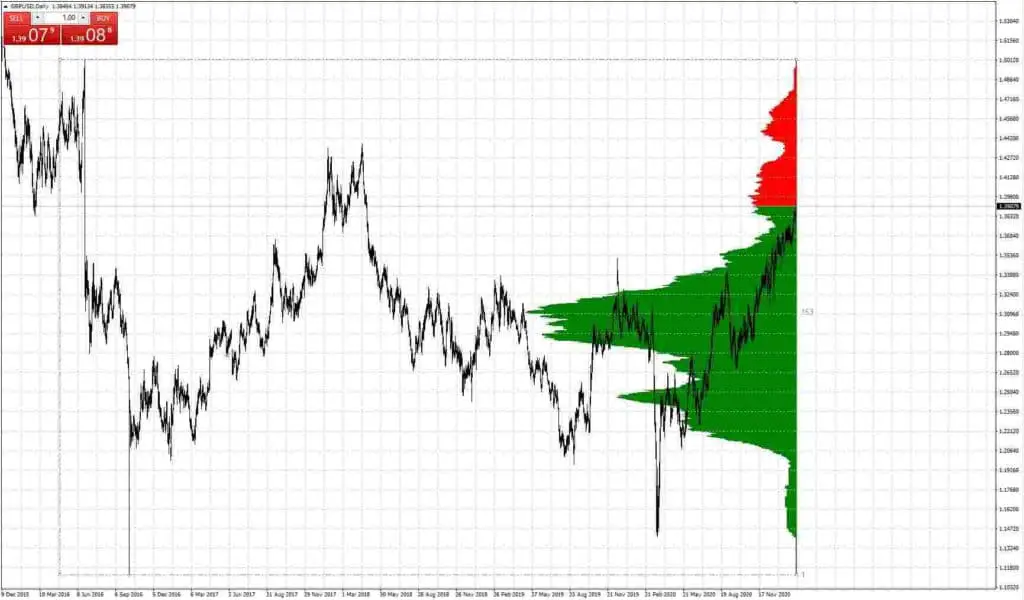
Features
1. Easy manipulation
Using the indicator is straightforward. When applied to MetaTrader charts, a rectangle will appear which allows users to “box in” the time range of their choice. The rectangle is resizable and uses a drag and drop mechanism where values are automatically calculated once the object is moved.
2. Easy interpretation
FX Trade Revolution’s version is very easy to use and interpret. With a single glance, users can easily identify important price levels. the indicator doesn’t display POC and value areas. Some users may or may not like the lack of this feature typical of other market profile indicators.
3. Updated regularly
FX Trading Revolution is active in updating their forex indicators. To ensure indicators work well with the constant changes in the MT4 platform.
Pros and Cons
| Pros |
- Clean and simple representation of data
- Actively updated
| Cons |
- Limited customization compared to EarnForex’s version
- No POC or Value Area identification
- Only offered for MT4
- No sessions Market Profile
3. PointZero Market Profile 2.0
The PointZero Market Profile 2.0 indicator is a really simple user friendly Market profile indicator. It offers all the basic functionality of a good Market profile tool without all the frills.
The profile is presented with a 2 color tone profile that is customizable. The indicator also shows value area and control point.

Features
1. Easily understand market dynamics
The indicator is really simple to customize and use. The basic parameters for the indicator are limited to profile colors, sessions, Median line (POC) and Area Color (Value area).

2. Control Point and Value Area
PointZero MP indicator adds the profile Point of control (POC) and Value Area by default and can be removed if preferred.
*Control Point is the price where most activity occurred during the trading session; Value Area is the price range where 70% of the trading activity occurred.
3. Automatic Data Updating
Repainting describes the repositioning of the POC and Value area to include the current price bar that is forming. PointZero’s MP indicator automatically updates the distribution curve, value area, and POC data.
Pros and Cons
| Pros |
- Super simple to use
- Free and available on both MT4 and MT5 platforms..
- Includes POC and value area.
| Cons |
- Cannot be applied on Renko charts
- Only session profile no area profile selection
How to Install Market Profile Indicator MT4
Installing the Market Profile Indicator on MT4 Platform
To install any of the two indicators on your MT4 platform, follow these simple steps after a successfully downloading your chosen indicator:
Step 1: Locate and copy the Market Profile file on your computer
Step 2: Open the MT4 platform
Step 3: Click ‘File‘ on the main toolbar > ‘Open Data Folder‘
Step 4: From the popped-out folder, click on ‘MQL4’ > select ‘Indicators’
Step 5: ‘Paste‘ the copied file of your downloaded Market Profile indicator
Step 6: Close the folder and platform then restart the software
Applying the Indicator to the Chart
Step 1: Select ‘Insert‘ on the toolbar
Step 2: Navigate to ‘Indicators‘ (Note: go to Custom tab if you are applying a custom indicator. If indicator doesn’t appear close and restart mt4)
Step 3: Click your selected Market Profile indicator.
The indicator would then be applied to your chart
Market Profile MT5 Indicators
1. Market Profile Indicator at MQL5
The Market Profile indicator at MQL5 is one of over 3,000 codes created by Russian MQL5 contributor Nikolay Kositsin. This indicator provides a simple Market Profile mt5 solution – It displays statistical time distribution of the price, value area, and POC for a specified trading session.
A unique feature of the MQL5 Market Profile Indicator is it displays market activity for 3 separate market zones. Three different color profiles – green for Asian session, blue for European, and violet for US. The indicator includes POC but no value area.
What I thought was limiting with this indicator was it only supports minute time frames.
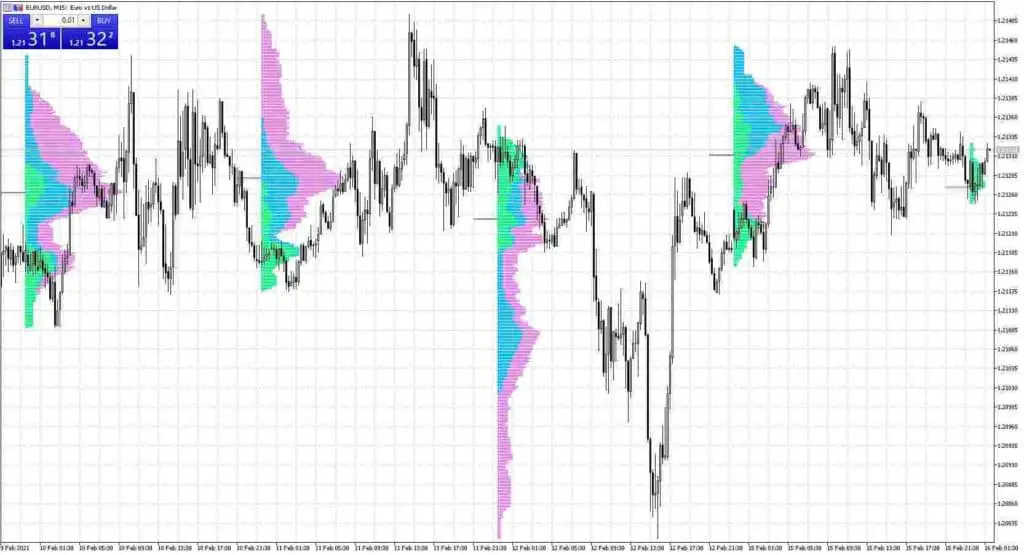
Features
1. Multiple Intraday Time Frames (Only minute timesframes)
This version accommodates multiple timeframes; this includes M5, M15, and M30 charts to add variety. Author recommends application to M30 charts to grasp a clearer picture. Unfortunately the indicator doesn’t appear to support hourly, daily or higher timeframes.
2. Unique Market zone profile
This version offers a unique color scheme that is based on the activity of 3 different global sessions – Asia, Europe, and US. This is a feature not seen on the other indicators in this post and is why I thought it worthy of mention.
3. Available Customization
The indicator’s parameters can be customized to start at a specific date, covering an X number of days back from that date. Profile distribution colors can all be customized.
Pros and Cons
| Pros |
- Free download on MQL5.
- Color scheme based on the 3 major global sessions adds extra information to profile.
| Cons |
- Not frequently updated – Last update was in 2016.
- only available on minute timeframes, no hourly, daily or higher timeframes available.
- Only session profile no area profile selection
How to Install Market Profile MT5 Indicator
Installing the Market Profile Indicator on MT5 Platform
Installing downloaded indicators on MT5 follows the same steps in uploading the same in MT4:
Step 1: Locate and ‘copy‘ the Market Profile file on your computer
Step 2: Launch the MT5 platform
Step 3: Click ‘File‘ on the main toolbar > ‘Open Data Folder‘
Step 4: From the popped-out folder, click on ‘MQL5‘ > select ‘Indicators‘
Step 5: ‘Paste‘ the copied file of your downloaded Market Profile indicator
Step 6: Close the folder and platform then restart the software
Applying the Indicator to the Chart
Step 1: Select ‘Insert’ on the toolbar
Step 2: Navigate to ‘Indicators‘ (Note: go to Custom tab if you are applying a custom indicator)
Step 3: Click your selected Market Profile indicator.
That’s it! Your indicator will be automatically uploaded on the chart.



