In this post I’ll discuss the best volume profile indicator mt4 and mt5.
I’ll discuss the key functionalities and unique features of each indicator. I’ll also show you how to download , install and setup these indicators on your charts. I’ll also provide some insight into how to get the most out of each indicator.
What is Volume Profile?
Volume Profile is a widely used charting tool that usually takes the form of a histogram overlay. The goal of Volume Profile is to analyze and determine significant price levels by using volume traded as a gauge of price interest. It does this by illustrating the concentration of activity in the form of volume traded on certain price points within a specified time period or ‘session’.
In comparison to Market Profile indicators which highlights time spent on prices as critical points. Volume Profile uses volume traded.
Volume Profile MT4 Indicator
Volume Profile indicators are available for download in both MT4 and MT5 platforms. The following are some of my favorite volume profile mt4 indicators.
KT Volume Profile Indicator MT4
Released in March 2020 by Keenbase Trading, this free Volume Profile Indicator is a classic and simple version that any trader regardless of experience will find useful. The volume accumulation data is cleanly plotted as a histogram on the Y-axis granting easy interpretation of trading activity at key price levels.
The KT Volume Profile indicator is available in both MT4 AND MT5. For the purposes of this post, we will be using the MetaTrader 5 platform to showcase this indicator.
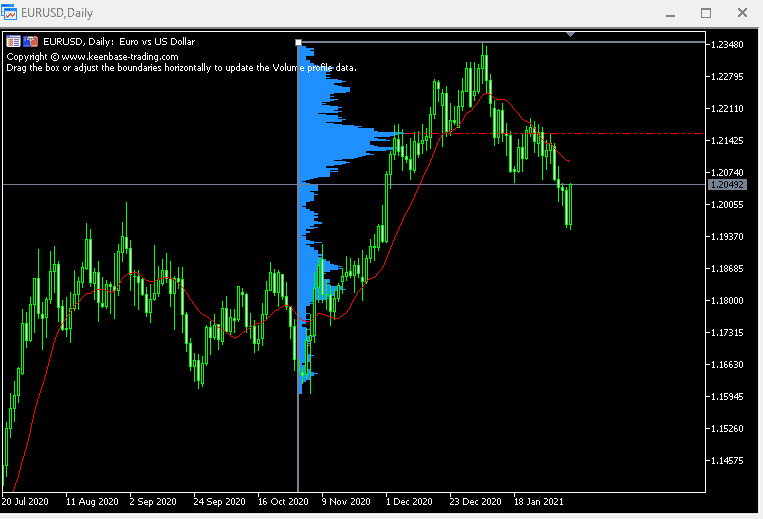
Features
Free and Easy Download
A big feature is the no initial and add-on costs associated with downloading and using the indicator.
Interested users can download both Volume profile MT4 and MT5 versions for free on KeenbaseTrading.com.
Easy to Use
The indicator utilizes a drag and drop function with its adjustable rectangle. This object can be freely adjusted by the user to cover periods of interest in the chart. Moving the object will automatically refresh the volume profile data.
Ability to Trigger Alerts
A rare feature – KT’s version sends alert notifications on price action relative to Point of Control triggers.
Flexible Volume Data Requirements
The indicator accommodates both real volume and tick volume data.
Accommodates Multiple Timeframes
KT’s version offers multiple timeframes. Users can apply on intraday time frames (M1, M5, M15, M30, H1, H4) upto longer time frames (D1, W1, M1)
Pros and Cons
| Pros |
- Free download and available to both MT4 and MT5 users.
- Simple and easy manipulation with the drag and drop feature. Automatic volume profile updates once moved and settled.
- Accommodates 2 main sources of volume data – real volume and tick data.
- Low learning curve – straightforward interpretation.
| Cons |
- Requires a KT account to download. Nonetheless, very easy to set up.
- The rectangle tool disappears occasionally.
- Only highlights volume and point of control (POC). Seasoned traders may find that the indicator lacks advanced features.
How to Setup and Use Volume Profile MT4 Indicators
Installing the Indicator
Before we get into setting up, interested readers can download the KT Volume Profile indicator by visiting KeenbaseTrading.com. A free download button is located on the left-hand side of the page. The downloadable file would then be sent to your email address. Follow the next steps below to install KT Volume Profile:
Step 1: Locate and copy the Market Profile file on your computer
Step 2: Launch the MT4 platform
Step 3: Click File on the main toolbar > Open Data Folder
Step 4: From the popped out folder, click on MQL4 > select Indicators
Step 5: Paste the copied file of your downloaded Market Profile indicator
Step 6: Close the folder and platform then restart the software
Step 7: Click Insert > Indicators > Custom > KT Volume Profile
This will open a window where users can configure settings
Basic Settings
Settings will often vary depending on the preference, style, and needs of a user. The recommendations below are meant to serve as guidance for when you are configuring your own:
Inputs
- Volume Source: Real Volume (if available)
- Show Point of Control: True
- Sound Alert: True
- Popup Alert: True
- Email Alert: True
- Push Notifications: True
Visualizations
- Show in Data Window: ticked
- All Time Frames: ticked
After adjusting, click Save. Then click OK.
Customizing Settings
Users can also adjust visuals by customizing color and line parameters. Here are the possible customization parameters:
- Volume Profile Color
- Volume Profile Box Width
- POC Color
- POC Style
- POC Width
How to get the most out of the Indicator
Here are some tips to maximize the use of the KT Volume Profile indicator:
Enable Alerts: One of the core settings that every user should consider is enabling the alert feature. This is a very convenient add-on that will flag users of significant price moves.
Manipulating the rectangle object: To resolve disappearance of the rectangle box, I suggest zooming out/in using the magnifying glass on the toolbar to help locate.

Volume Profile MT5 Indicator
Volume Profile + Range v6.0
Built by user Olexiy Polyakov in 2016, Volume Profile + Range v6.0 (VP – Range) Indicator uses a histogram overlay to showcase the distribution of volume at particular price levels at a selected time interval or ‘session’.
The VP-Range is an add-on feature for the indicator. More on that below:
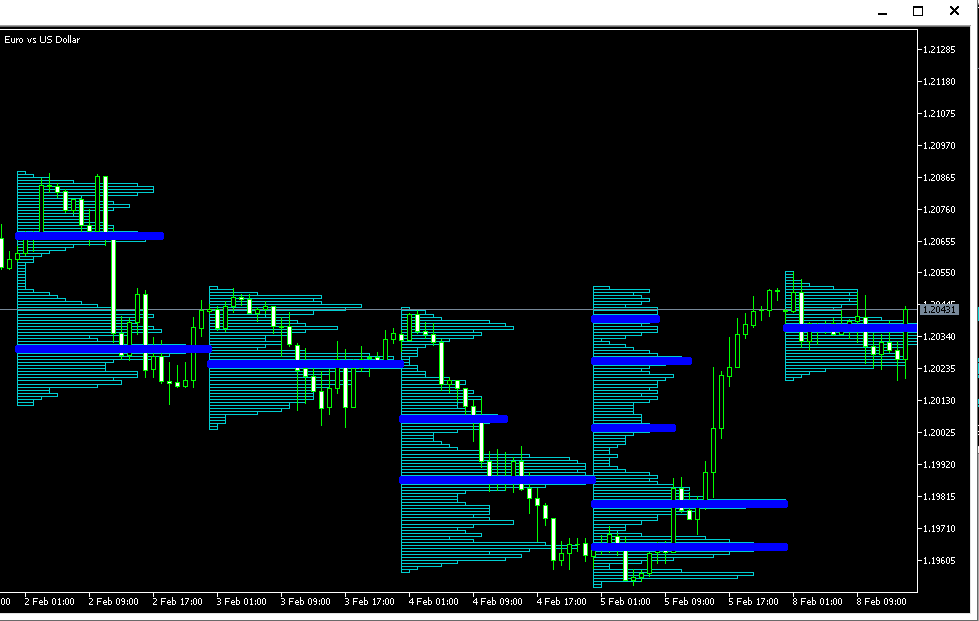
Features
VP-v6 and VP-Range
- VP-v6: This histogram overlay displays a series of volume distribution of a certain standard period or session.
- VP – Range: This feature displays a volume distribution for a user- selected period. This is akin to the typical volume profile that is commonly available. users draw a rectangle over an area of interest to display volume profile data for that area.
Range or Session Intervals
The indicator automatically divides the chart into ranges or sessions on the basis of time. This promotes clean, uncluttered charts that are easily readable. The indicator then displays distributions within these intervals.
Flexible Volume Type Requirements
Accommodates both real and tick volume.
Additionally, version 6.0 grants the ability to specify a data source timeframe (M1, M5, M15) for tick-based data.
Accurate Trade Data
A feature worth mentioning – many of the indicators that utilize forex data suffer from accuracy mishaps. In the case of VP + Range indicator, the trade data is interpolated in accordance to M1 timeframe data – the most accurate terminal data. Other indicators don’t utilize this type of interpolation and merely use the timeframe to which the indicator is launched – and therefore suffer from inaccuracies.
Customizable Calculation Boundaries
Users are granted the ability to “code” the boundaries by adjusting the VP-Range parameters. There are several options to do this: Users can arbitrarily set the vertical lines, set the right border, set the number to the last minutes in schedule.
Pros and Cons
| Pros |
Free download for MetaTrader 5 platform users.
VP-Range add-on is an excellent addition providing advanced volume analysis.
Accommodates 2 main sources of volume data – real volume and tick data.
MQL5 indicator profile provides a comprehensive guide on VP and VP-range parameters to help with indicator setup.
Trade data is interpolated; hence more reliable.
Very high customization and flexibility in terms of setting parameters.
| Cons |
Installation procedure may be a head scratcher for first time users. File format available for download is MQL5 Source File not MQL5 Program. This may cause some compatibility issues on particular platform versions.
Not available in MetaTrader 4.
Many user complaints centers on platform freezes on non-forex charts.
Relatively steep learning curve – especially in settings configuration.
Although the MQL5 indicator profile is comprehensive, some readers may find it complex and confusing. Concepts require a high level of familiarity.
How to Setup and Use Volume Profile MT5 Indicator
Installing the Indicator
Before we get into setting up, interested readers can download the VP + Range indicator by visiting the MQL5 Volume Profile + Range page. Click the VP- Range-v6.mq5 and VP-V6.mq5 files on the upper portion of the page.
Step 1: Locate and copy the Market Profile file on your computer
Step 2: Launch the MT5 platform
Step 3: Click File on the main toolbar > Open Data Folder
Step 4: From the popped-out folder, click on MQL5 > select Indicators
Step 5: Paste the copied file of your downloaded Market Profile indicator
Step 6: Close the folder and platform then restart the software
Basic Settings
Set-up parameters will vary depending on the preference of the user. This subsection will be divided into two main parts: settings for VP-v6 and VP range.
VP-v6
Inputs
- Range period: Only uses standard timeframes – from M1 to MN1. Default settings are set to D1.
- Range count: 5 to 20 – will vary per user. More on this in the next section.
- Time shift: no shift
- Volume type: Real volume (if available)
- Data Source: M1 bars
VP-Range
Inputs
- Range Minutes: 1,440 (daily timeframe) or 15, 30 (intraday)
- Point Scale: *10
- Volume Type: Real volume (if available)
- Data Source: Any of the interpolated data sources available except for Tick.
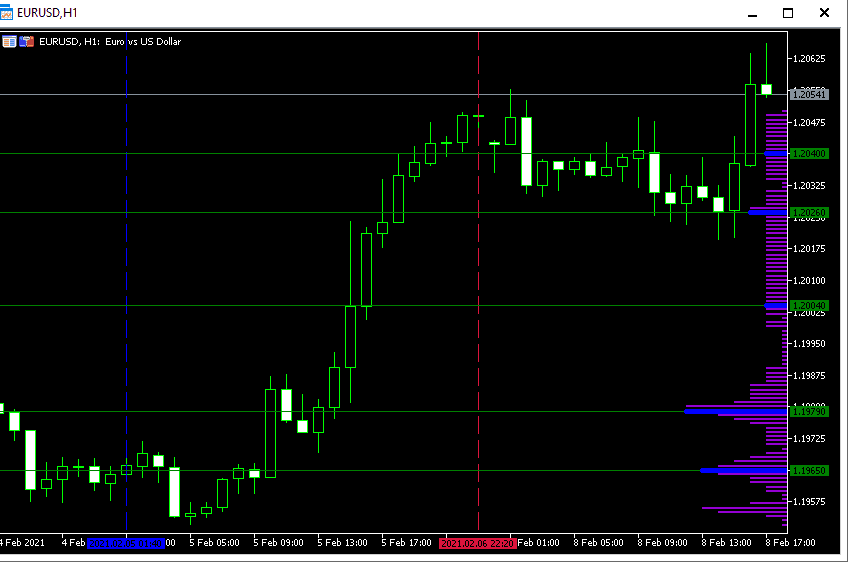
Customization Settings
Users can also adjust charting design by customizing color and line parameters. Here are the possible customization parameters:
VP-v6
| Histogram | Mode |
|---|---|
| Bar Style: Line / Filled Bar | Mode Line Width: 5 |
| Line Width: 1 | Line Color: Blue |
| Color 1 and 2: Dark Turquoise | Maximum Color: none |
| VWAP Color: none |
VP-Range
| Histogram | Mode |
|---|---|
| Histogram Position: Window Right (Y-axis) | Mode Line Width: 5 |
| Color 1 and 2: Dark Violet | Line Color: Blue |
| Line Width: 1-2 | Maximum Color: none |
| VWAP Color: none | |
| Median Color: none |
How to get the most out of the indicator
Here are some tips to maximize the use of the VP-v6 and VP-Range:
VP-v6
Configure Range Count and Range period
- Default settings for range count is set at 20 whereas range period is set at D1
- This setting may not be the best fit for many traders as some may find 20 sets of histograms overwhelming and unrewarding
- I prefer a starting point of: range count: 5; range period: D1
Setting VWAP and Maximum
- Under my recommended settings, I set the maximum and VWAP to ‘none‘. I like this setting when starting out with indicator as it reduces complexity.
- For a more advanced study, enable the maximum and VWAP by assigning a style and color
Configure Point Scale
- I prefer the Point Scale default settings (*10)
- Adjusting this to a higher value (*100) will make operations faster but resolution will suffer; *10 is a well-balanced setup.
VP-Range
My preferred VP-v6 setup also applies to the VP Range add-on. Here are some other tips to get the most out of this indicator:
Setting data sources to M1 to maximize reliability and accuracy
- Tick data, suffers from reliability and accuracy issues due to the nature of the forex market.
- To compensate for this, the indicator uses interpolated data based on the most accurate terminal data – which is M1 timeframe data
Utilizing VP-v6 and VP Range in tandem
- The two distributions (VP and Range) work very well in tandem as VP range looks at the overall skewness of volume while the VP-v6 breaks this down into ranges or sessions.
- This empowers the user to better identify demand and supply areas
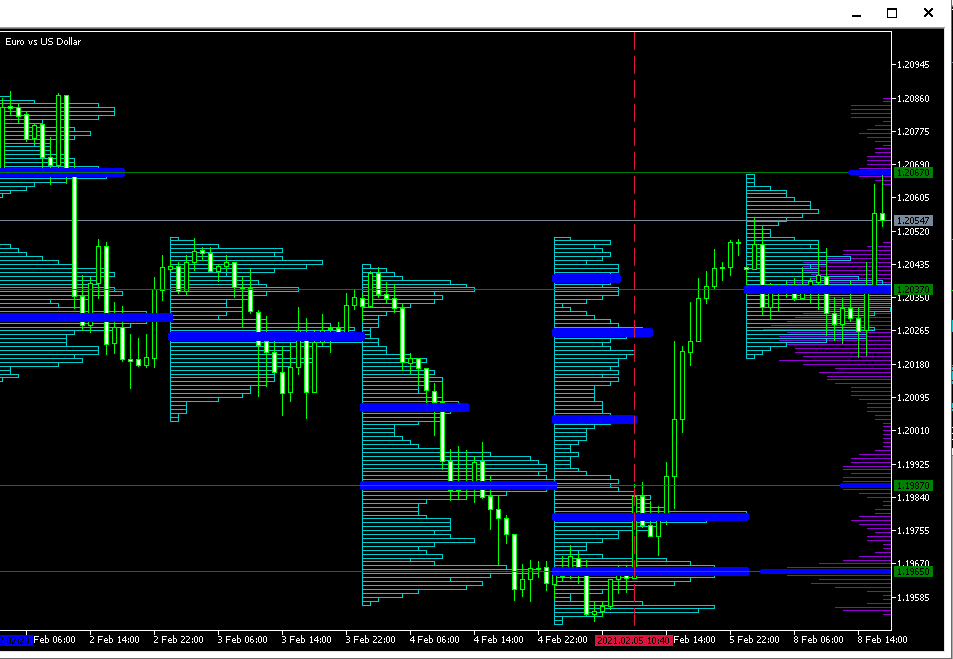
KT Volume Profile Indicator MT5
As previously discussed, the KT Volume Profile indicator is also available on the MT5 platform. MT5 users can now access this simple yet impactful indicator on their platform. There are no huge changes to the indicator between platforms other than its compatibility. MT4 users will have a relatively easy transition to MT5 platform.
Note: see section on MT4 to learn more about KT Volume profile mt5 indicator.



