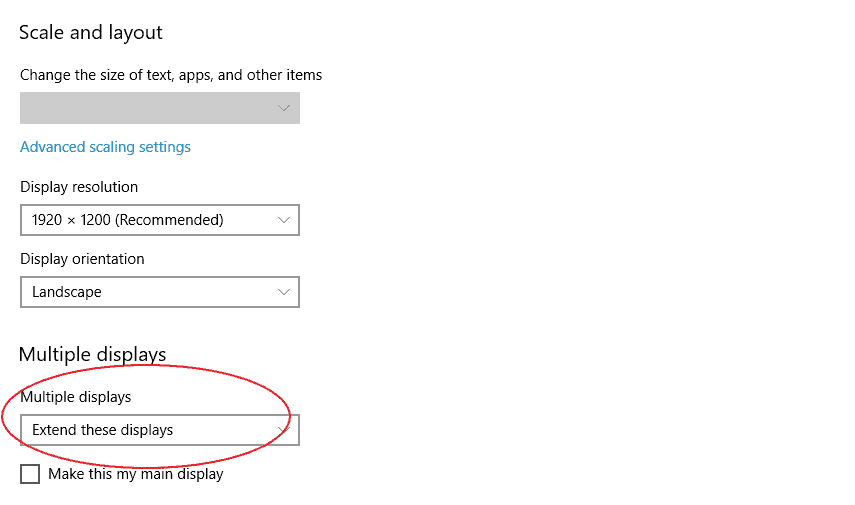Building a multi monitor computer is a great way to increase efficiency, productivity and simply create a more comfortable computer workstation. In this post I’d like to answer many of the common questions about how to setup multiple monitors for trading.
How many monitors can my PC support?
Depending on how many monitors you require. Your existing PC is probably just fine. Most desktop PC should be able to support at least 2 monitors.
The easiest way to check how many monitors your PC can support is simply by looking at how many monitor ports are available at the back of your PC.
These ports will either be VGA, DVI, HDMI or DisplayPort connections. The type of ports you have will typically depend on the age of your PC. Newer machines typically support HDMI and DisplayPort connections.
If you require more monitors than the number of available monitor output ports available on your PC. Its possible to use a USB 3.0 adapter to convert to a HDMI or USB 3.0 to DisplayPort connection.
If you choose to use this method. Its important to check with your video card manufacturer for how many monitors your laptop graphics cards supports. Most suppliers should be able to provide this information.
How can I connect multiple monitors to my laptop?
There are several ways to connect multiple monitors to a laptop.
The cheapest, is plugging your monitor connections directly to the available display output ports. If your laptop doesn’t have enough monitor input connections. Its possible to use a USB 3.0 adapter to convert to a HDMI or USB 3.0 to DisplayPort connection.
This is not my preferred method. It’s clumsy and messy. All cables are plugged directly into your laptop. If you want to more your machine everything needs to be unplugged.
My preferred method is to use a docking station. This is a clean and simply solution for plugging all your computer peripherals.
Your desktop workstation mouse, keyboard, printer, ethernet and additional monitors can all be connected to the docking station. Your laptop then connects to your peripherals via the docking station with a single cable or connection.
If you’d like to learn more about connecting multiple monitors to a laptop using a docking station. Check out my post ‘How to connect 3 monitors to a laptop using a docking station’.
If you choose to use either of these methods. Particularly if you are using more monitors than the number of display input connections available on your laptop. Its important to check with your laptop manufacturer how many additional monitors your laptop graphics cards supports. Most suppliers should be able to provide this information.
The following information in this article relates to setting up a multi monitor computer using a desktop PC.
Best graphics cards for a multi monitor setup
If you have checked your existing PC and laptop and it doesn’t have enough display output ports. Or the manufacturer has confirmed your graphics card supports less monitors than you require. Then you need to upgrade your graphics card.
The simplest but most expensive method for upgrading your system to support multiple monitors. Is simply purchase a new machine and upgrade your whole system.
If you are interested in upgrading your existing systems graphics card it’s relatively simply to do. In a later post I’d like to go into more detail about have to upgrade and install a new graphics card.
For now I’d like to provide a list of what graphics cards are best for running 3,4 or 6 monitors setups.
What graphics card will run 3 monitors?
Evga Geforce GT710
If your looking for a basic budget friendly graphics card. Suitable for general usage. Then the best option would have to be the Evga Geforce GT710.
The Evga Geforce GT710 comes with three monitor input ports. DVI, VGA and HDMI and can support up to three monitors.
This graphics is not really suited for gaming applications. But if your wanting a graphics card that will handle general productivity tools and charting software. Then this is a great budget option.

What graphics card will run 4 monitors?
Quadro K1200
If your happy to spent a little more for more power and reliability. Then the a great option is to go with the Quadro K1200 graphics card. This is a high performance card ideal for gaming, productivity applications and running charting software.
Whilst this card isn’t the highest specification card on the market. It does have the stability and reliability make it my choice for one of the best graphics cards for a good price.
The Quadro K1200 is a real work horse. It’s super stable, quiet, doesn’t over heat and has an excellent build quality. It supports four 4K displays simultaneously via 4 displayPort output connections.

What graphics card will run 6 monitors?
Sapphire Nitro+ Radeon RX Vega 64
This is one of the best graphics cards available on the market today. An excellent graphics card choice for gaming and also general applications.
The card is limited to a maximum of four direct connection output ports. But the card supports up to 6 monitors using a DisplayPort MST hub. Making it an excellent option for a 6 monitor computer setup.
The cons of the unit are it’s bulky. Measuring 5.25 inches (13.3 cm) high by 12.2 Inches (31 cm) in length. You’ll need 3 slots free to fit this unit into your case plus have at least 850W of power available.

What graphics card will run 6 or more monitors?
If your looking to build a multiple monitor setup with more than 6 monitors or even more than 4 monitors. One of your best options is to use multiple graphics cards.
If you’re wanting to connect 4 or more monitors it’s possible to add a second identical video card.
Just check there’s enough PCI slots on your motherboard.
Each card will run independently of each another. This setup will allow you to run separate graphic intensive tasks on separate displays.
It won’t give you faster graphic performance on a single task. But this setup is ideal for charting and general tasks over multiple monitors.
An ideal graphics card for this application is the Quadro K1200 graphics card. 2 x Quadro K1200 cards will give your machine the capacity to support up to 8 additional monitors.
How many monitors will windows 10 support?
The number of monitors that windows 10 will support is really determined by the capacity of your graphics cards built into your system.
High performance machines such as the Falcon F-30 trading machine are designed to support up to 16 monitors running windows 10 using multiple graphics cards.
How do I get multiple monitors to work on Windows 10?
Your PC should automatically detect the addition of any new monitor. If your additional monitor doesn’t display go to ‘Display settings’.
Right click anywhere on the desktop and select ‘Display settings’.
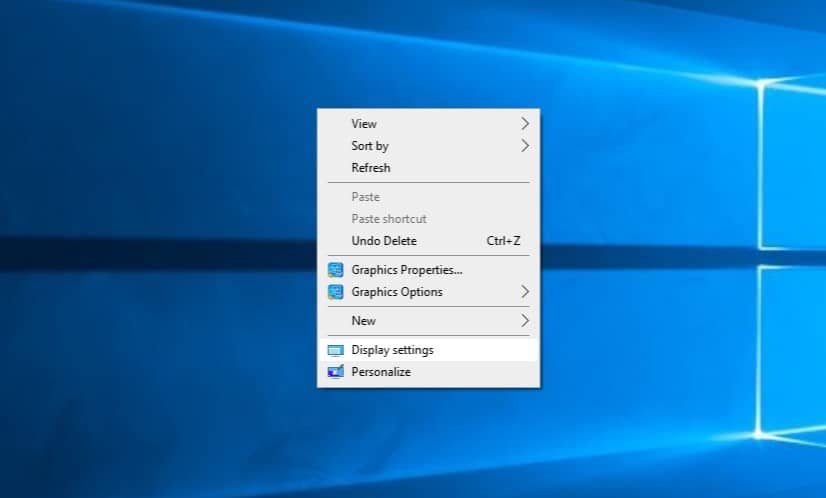
In ‘Display settings’ under ‘Rearrange your displays’ is the option to ‘Detect’ a new monitor. If your new additional monitor still doesn’t display you may need to check your video card to confirm that it supports multiple monitors.
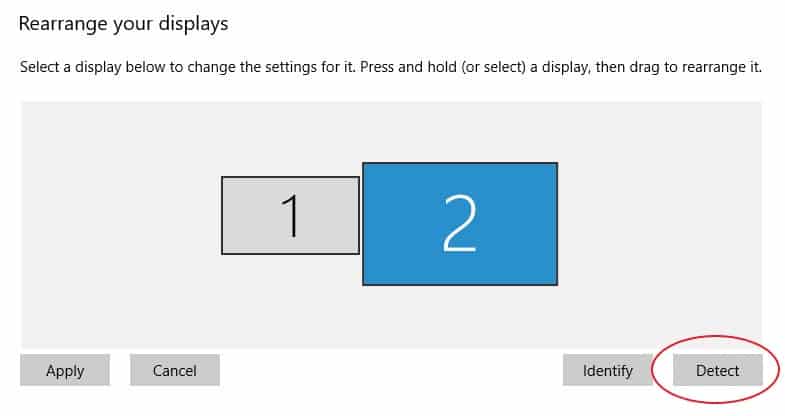
How to split desktop across multiple monitors?
To display different things on different monitors, right click anywhere on the desktop and select ‘Display settings’.
Scroll down to ‘Multiple displays’. Under the Multiple displays tab are option for how the monitors will display. To display different things on different monitors select. ‘Extend these displays’ from the drop down list.
Under the multiple displays tab there is also the option to ‘show only on 1’ or to ‘duplicate these displays’ across monitors.