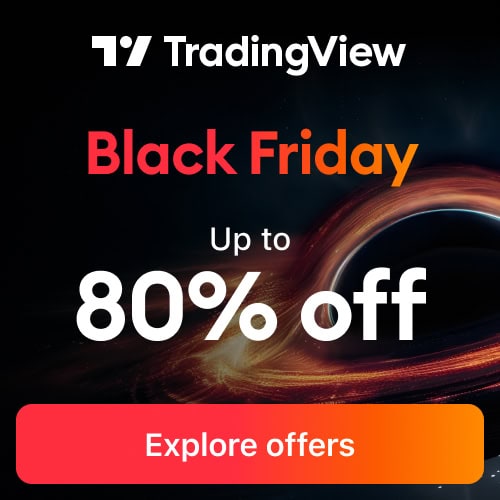Tradingview is a brilliant charting platform. It offers users a huge range of features to access almost any global exchange and instrument. Most users are only familiar with the browser version of the platform but the Tradingview app offers some really nice mobility and user interface features.
In this post I’ll describe how to access the Tradingview platform via the Tradingview app for smart phones, smart watches and desktop. I’ll also highlight some of the advantages and features of using the Tradingview app version vs the Tradingview browser version.
Signup for a Essential, Plus+ or Premium TradingView subscription using the link. *New users get $15 towards a new plan.
Is there an App for TradingView?
Yes, TradingView offers a variety of applications – both mobile and desktop – for all its users.
All applications are free downloads for all TradingView accounts (even free accounts).
The apps support most major operating systems: iOS and Android for mobile, Windows and Mac for desktop.
Currently, TradingView has the following apps for:
- Mobile/Tablet
- iPhone/iPad through App store
- Android phones through Google Play store
- Desktop
- Windows
- Mac
In this post, I will answer common questions about TradingView’s applications.
Is the TradingView App free?
Yes, the app is free for download on both iOS and Android.
However, some features, like real-time data streaming and multiple alerts, can only be accessed through its paid subscriptions (Essential, Plus, and Premium).
To gain full access of its features, see below for a table summary of TradingView’s subscriptions:
| Basic | FREE | Mobile app features 1. Account is fully synced 100% among devices. 2. Push alert notifications 3. iOS widgets Desktop app features 1. Desktop experience |
| Essential | $12.95/Month or $155/year | Includes all Basic plan mobile and desktop app features plus: 1. Multi-monitor support Other features 1. 5 indicators per chart 2. Ad-free 3. 10 alerts |
| Plus | $24.95/Month or $299/year | Includes all mobile and desktop app features plus: 1. 10 indicators per chart 2. 10 saved chart layouts 3. 4 charts in 1 window 4. 30 alerts |
| Premium | $49.95/Month or $599/year | Includes all mobile and desktop app features plus: 1. 25 indicators per chart 2. Unlimited saved chart layouts 3. 8 charts in 1 window 4. 400 alerts |
Is there a TradingView App for Android?
Yes, there is an android version of the TradingView app.
Smartphones running on at least Android 6.0 Marshmallow can download the app from the Google Play store.
Note: Android 6.0 Marshmallow release date was late 2015 – a decent amount of room to accommodate older devices.
Here is a useful link to learn about release dates for all android versions.
Is there a TradingView App for iPhone?
Yes, Tradingview iOS app versions are available for iOS devices (iPhone and iPad)
It is available for download from the App Store for Apple devices running at least iOS version 11.
Note: iOS 11 was first released in late 2017.
Does TradingView have an app for PC?
Yes, TradingView also offers a desktop solution to complement its mobile applications.
To download and install the TradingView App for PC see the ‘How do I install the TradingView desktop app’ section below.
Signup for a Essential, Plus+ or Premium TradingView subscription using the link. *New users get $15 towards a new plan.
How does it differ from the browser version?
TradingView is popularly accessed through any browser (Google Chrome, Mozilla Firefox, etc.).
However, not a lot know about its desktop solution despite being a more flexible and faster alternative.
See the advantages below:
User interface
Although it offers a similar user interface to the browser application, the desktop version has a cleaner appearance without browser tabs and address bar.
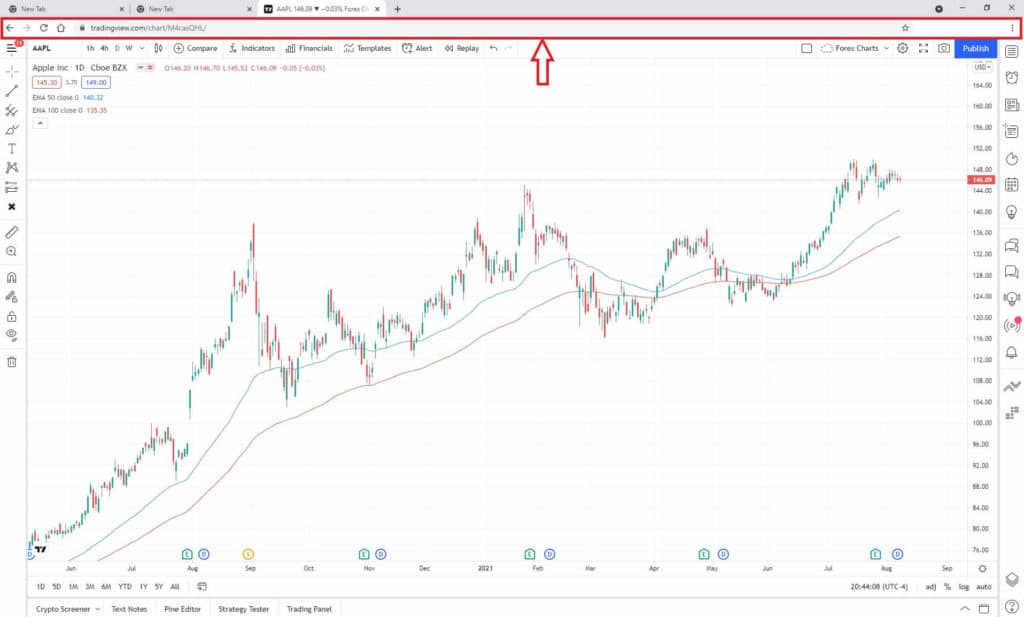
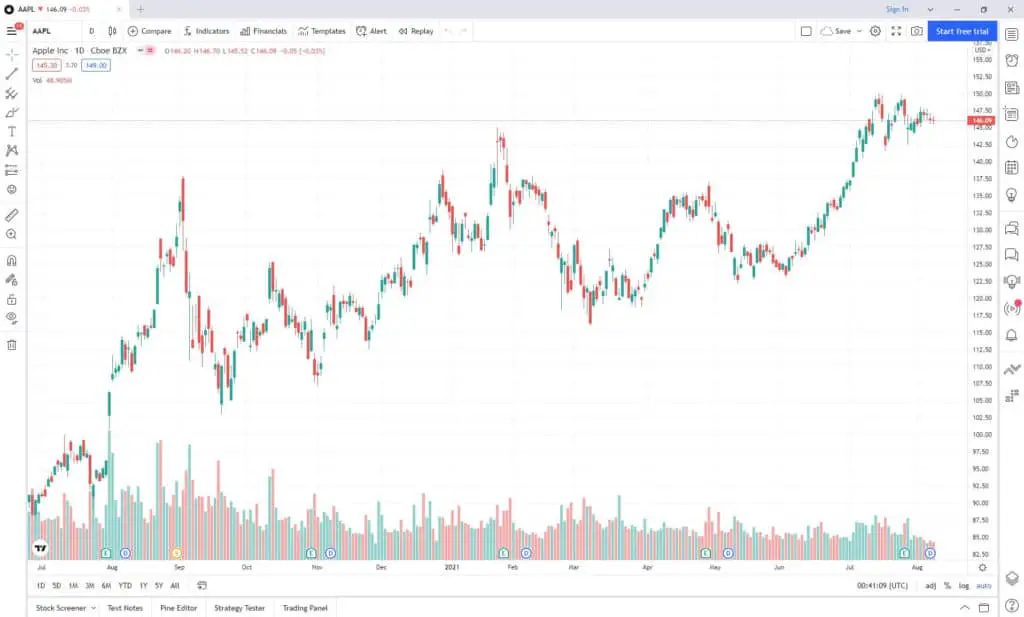
User experience
The application was built to be a faster and more powerful solution compared to its browser counterpart.
Desktop experience – Multiple monitor setup
It also offers seamless compatibility with multiple monitor workspace setups.
The TradingView desktop eliminates browser crash vulnerability.
App and Account integration
This feature is not unique to the desktop application but it is still worth a mention as a tip.
All TradingView features – limited to what is included with your subscription – is available in the desktop application.
All applications – from the browser to mobile solutions – work simultaneously together with TradingView’s 100% syncing capabilities.
What are the minimum PC OS and storage requirements?
| Operating System | Storage | |
|---|---|---|
| Windows | Windows 10 64-bit | 179MB |
Is there a TradingView app for Mac?
Yes, just like Windows users, Mac users can download the macOS version of the desktop application.
All the advantages mentioned in the Windows desktop feature above also applies in the Mac desktop application.
To download and install the TradingView App for Mac see the ‘How do I install the TradingView desktop app’ section below.
What are the minimum OS and storage requirements?
| Operating System | Storage | |
|---|---|---|
| MacOS | OS x 10.14 and above | 174MB |
How do I install the TradingView desktop app?
The TradingView desktop app is a really nice alternative for TradingView users.
If you are interested in installing the app, follow the steps below:
Step 1: Visit the TradingView desktop App webpage
Step 2: Select either Windows or Mac or Linux (See yellow box below). This will automatically begin the app download on your computer
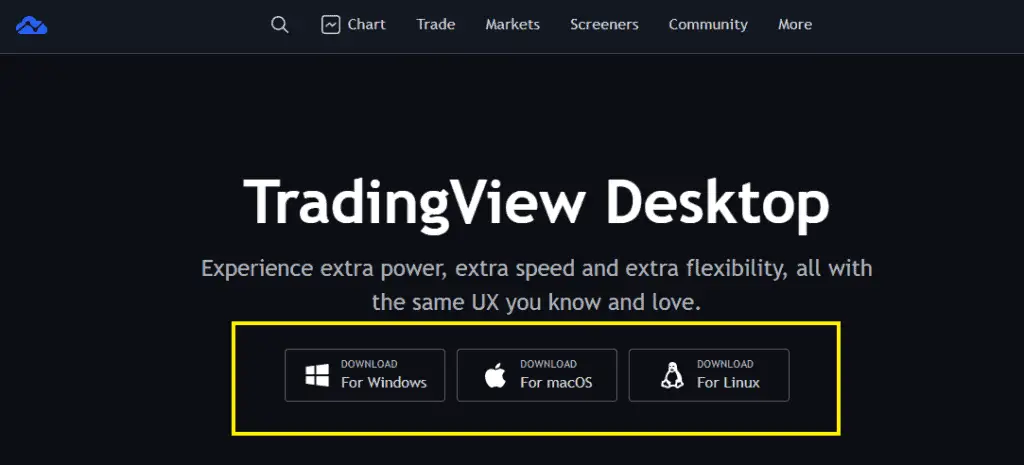
Step 3: Once the download finishes, open the file

Step 3.1: Click Open file (See yellow arrow above)
Step 4: Follow installation procedures
Can you get TradingView on Apple Watch?
Yes, but the Apple watch (or any smart watch) can only receive push alert notifications set by a user on the TradingView browser. Currently, chart data or general platform access cannot be done through the Apple watch.
Smart watches that run either iOS or Android systems can download the smart watch application from either Apple App store or Google play.
How do I receive push notifications on my iOS device?
Receiving notifications on your smart watch will require two things:
- Smart watch is synced with your iOS/Android device
- TradingView application is installed on your iOS/Android device
Once these two requirements are fulfilled, follow the simple steps below to successfully sync your smart watch with the TradingView application:
Step 1: Make sure you have the latest version of the application from the App Store or Google Play.
Step 2: Go to your phone settings
Step 3: Select Settings > Notifications > Choose TradingView > Select Allow Notifications
Step 4: Set up an alert on a security > make sure to select “Notify on App” This will send push notifications to your device. See black box below.
Important Note: The “Notify on App” option will only be available when you are using the browser version of TradingView.
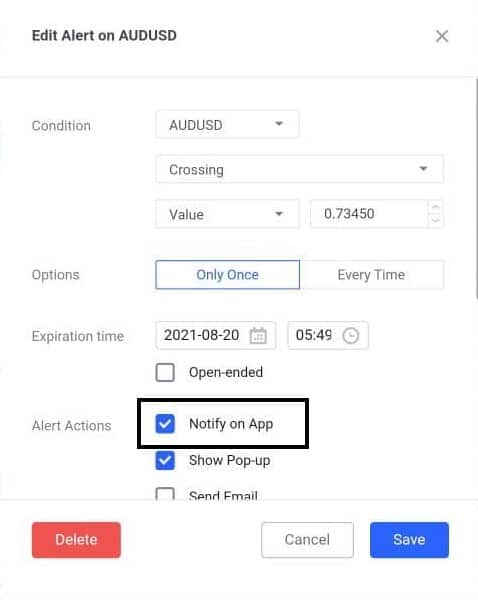
In the example above, TradingView will notify me on my smart watch when AUDUSD is crossing 0.73450.
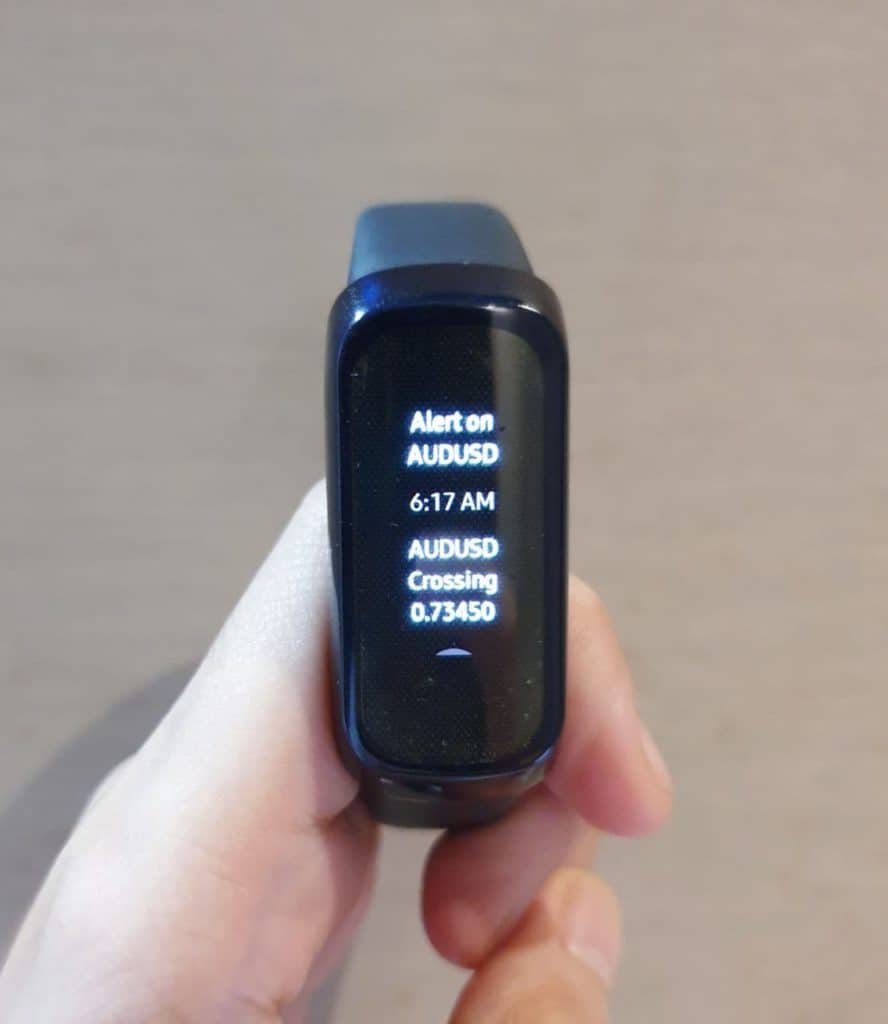
Signup for a Essential, Plus+ or Premium TradingView subscription using the link. *New users get $15 towards a new plan.