TradingView keyboard shortcuts are are excellent way to improve your trading platform user experience. They save time, increase efficiency and most importantly they allow for the most optimal trade executions.
TradingView is one the most popular online trading platforms for both long and short term traders. It offers charting access to a huge range of markets and instruments. What I love about TradingView is the developers have really taken the time to produce a platform that is smooth, responsive and looks great. A great feature included with the platform is the huge selection of TradingView hotkeys and keyboard shortcuts.
In this post I will provide a detailed guide about where to find tradingView keyboard shortcuts. I’ll provide a detailed list of all the tradingview hotkeys. Plus I’ll answer some frequently asked questions.
Signup for a Essential, Plus+ or Premium TradingView subscription using the link. *New users get $15 towards a new plan.
How to use Tradingview keyboard shortcuts
To access Tradingview hotkeys. Open any chart and in the top left hand corner navigate to the hamburger icon. Select this icon to open the drop down panel.
At the bottom of this panel select ‘Keyboard Shortcuts’
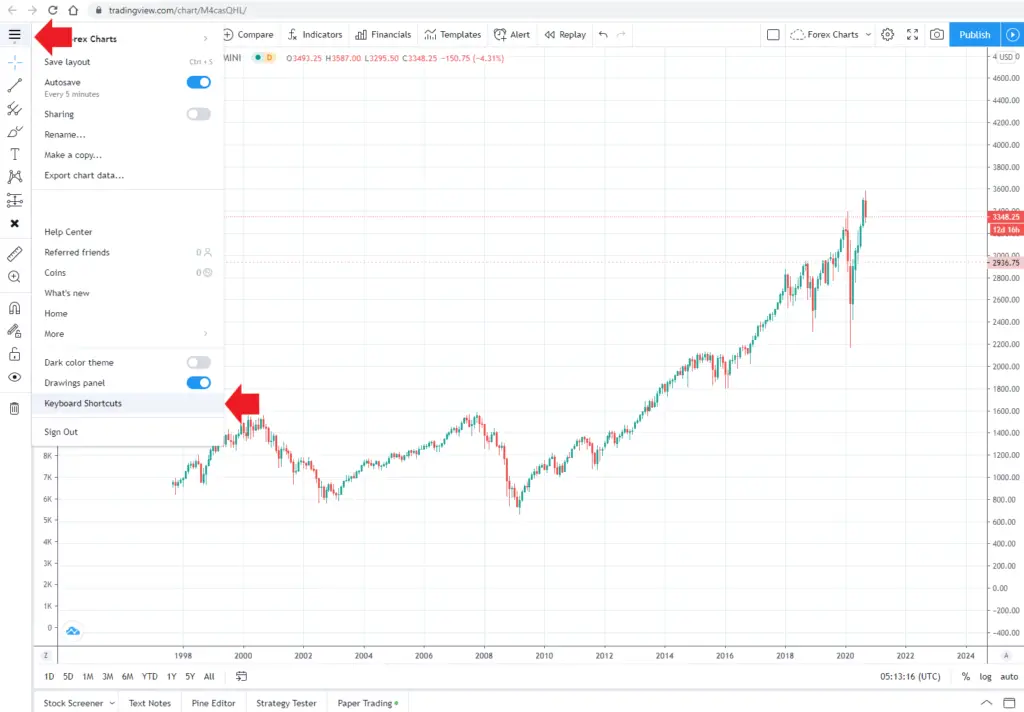
This will open the keyboard shortcuts menu. To access the the hotkey list. Select the category drop down menu or if you know thhotkey you are looking for use the ‘Find shortcut’ search box.
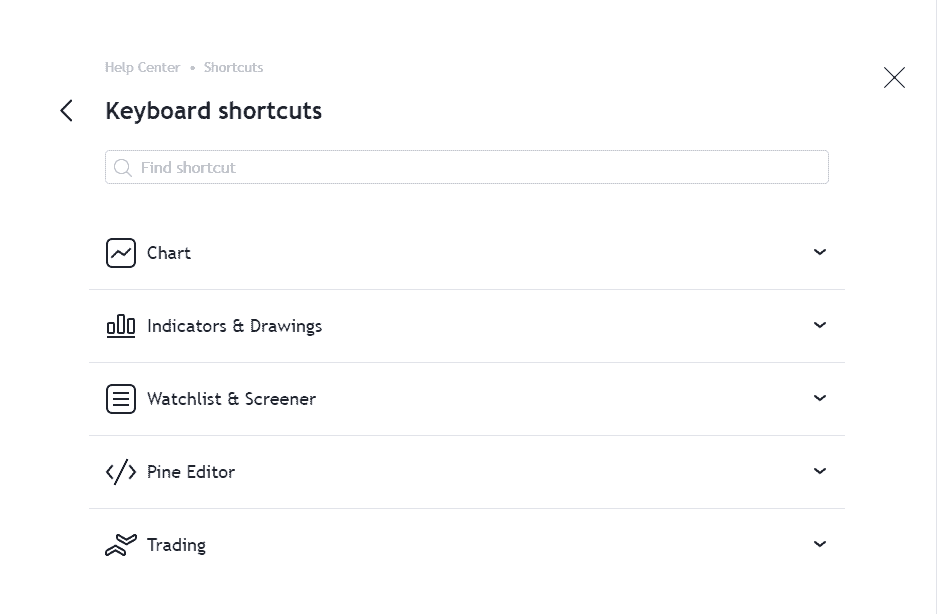
TradingView keyboard shortcuts for Mac users
TradingView keyboard shortcuts are identical for mac users. The only small variation is the ‘Alt’ key needs to be substituted for the ‘option’ key on a Mac.
Full list of TradingView keyboard shortcuts and hotkeys
The following is an expanded list of ALL TradingView hotkeys:
CHART keyboard shortcuts
| Open indicators | / |
| Load Chart Layout | . |
| Save Chart Layout | Ctrl + S |
| Change symbol | Symbol or Double-Shift |
| Change interval | Number or , |
| Move chart 1 bar to the left | ← |
| Move chart 1 bar to the right | → |
| Replay play / pause | Shift + ↓ |
| Replay step forward | Shift + → |
| Move further to the left | Ctrl + ← |
| Move further to the right | Ctrl + → |
| Undo | Ctrl + Z |
| Redo | Ctrl + Y |
| Switching between charts in multi-charts layout | Tab, Shift + Tab |
| Toogle maximize pane | DoubleClick |
| Add alert | Alt + A |
| Go to date | Alt + G |
| Add text note for symbol | Alt + N |
| Take snapshot | Alt + S |
| Reset chart | Alt + R |
| Invert series scale | Alt + I |
| Enable / disable logarithmic series scale | Alt + L |
| Enable / disable percent series scale | Alt + P |
| Add symbol to watchlist | Alt + W |
| Focus zoom | Ctrl + Mouse wheel |
INDICATORS & DRAWINGS keyboard shortcuts
| Partially erase | Ctrl + Eraser |
| Gann Box fixed increments | Hold Shift |
| Measure tool | Hold Shift + Click |
| Copy selected object | Ctrl + C |
| Paste object | Ctrl + V |
| Remove object | Delete or Backspace |
| Temporary turn on/off magnet mode | Drag + Shift |
| Hide all drawing tools | Ctrl + Alt + H |
| Clone a drawing tools | Ctrl + Drag |
| Drawings multiselect | Hold Ctrl + Click |
| Move a drawing tool horizontally or vertically | Drag + Shift |
| Trend line | Alt + T |
| Horizontal line | Alt + H |
| Vertical line | Alt + V |
| Cross line | Alt + C |
| Fib retracement | Alt + F |
| Square | Rectangle + Shift |
| Circle | Ellipse + Shift |
| 45 degrees angle or horizontal | Trend line or Channel + Shift |
WATCHLIST & SCREENER keyboard shortcuts
| Next symbol | ↓ or Space |
| Previous symbol | ↑ or Shift + Space |
| Flag / unflag symbol | Alt + Enter |
| Select all symbols | Ctrl + A |
| Select next symbol | Ctrl + ↓ |
| Select previous symbol | Ctrl + ↑ |
PINE EDITOR keyboard shortcuts
| New script | Ctrl + I |
| Save script | Ctrl + S |
| Open script | Ctrl + O |
| Add script to chart | Ctrl + Enter |
| Open pine script reference | Ctrl + Click |
| Toggle console | Ctrl + ‘ |
| Go to word left | Ctrl + ← |
| Go to word right | Ctrl + → |
| Go to line start | Home |
| Go to line end | End |
| Go to start | Ctrl + Home |
| Go to end | Ctrl + End |
| Select line start | Shift + Home |
| Select line end | Shift + End |
| Select up | Shift + ↑ |
| Select down | Shift + ↓ |
| Remove line | Ctrl + D |
| Copy lines up | ALT + Shift + ↑ |
| Copy lines down | ALT + Shift + ↓ |
| Move lines up | ALT + ↑ |
| Move lines down | ALT + ↓ |
| Remove to lines end | ALT + Delete |
| Remove to lines start | ALT + Backspace |
| Remove word left | Ctrl + Backspace |
| Remove word right | Ctrl + Delete |
| Autocomplete | Ctrl + Space |
| Multi-Line commenting | Ctrl + / |
| Indent right | Tab or Ctrl + ] |
| Indent left | Shift + Tab or Ctrl + [ |
| Multi-cursor | Ctrl + Alt + ↑ or Ctrl + Alt + ↓ |
TRADING keyboard shortcuts
| Place market order to buy | Shift + B |
| Place market order to sell | Shift + S |
| Place limit order | Click in the DOM cell |
| Place stop order | Ctrl + Click in the DOM cell |
Frequently asked questions:
Keyboard shortcuts for bar replay?
Tradingview has two keyboard short cuts nominated for controling the bar replay function.
To play and pause the bar replay ‘Replay play/pause’ the shortcut keys are Shift + ↓ to step a bar replay forward ‘replay step forward’ the hotkeys are Shift + →.
keyboard shortcut to change the timeframe?
TradingView developers have recently added timeframe keyboard shorts to the platform. To change the time frame of the chart you are currently working on simple key the Number of the minutes related to the time frame you want. For example if you the 5 minute time frame key ‘5’.
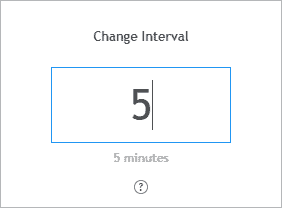
If you’re wanting the Daily, Weekly or Monthly time frames a little trick I use is select ‘1’. Then type the unit of your time frame. For example ‘1D’.
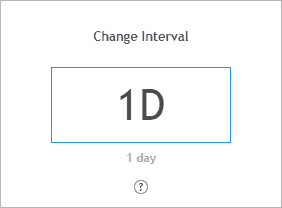
How do you zoom a Tradingview chart?
The TradingView zoom shortcut is ‘Ctrl + Mouse wheel‘.
This gives you loads of control to quickly zoom in and out of charts without having to select a zoom tool and select an area.
TradingView account
Signup for a Essential, Plus+ or Premium TradingView subscription using the link. *New users get $15 towards a new plan.




