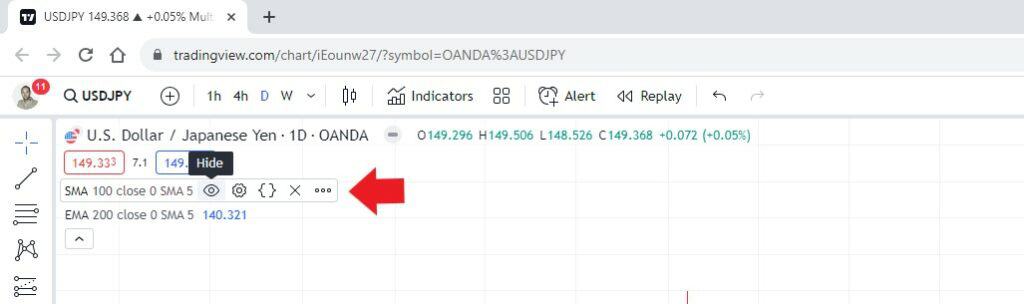In this post I’ll provide an easy step by step guide for removing indicators on Tradingview. This post will demonstrate the 2 main methods. Either remove indicators individually using the browser and mobile app or remove all indicators from your chart using the browser platform. I’ll also demonstrate how to hide indicators if you prefer not the remove them from your chart altogether. I’ll discuss each of these below.
Before we get into all the detail. If you don’t already have a Tradingview subscription consider signing up for a free Trial of the upgraded Tradingview plans. These give you access to more features to enhance your trading experience. For all the details check out my post at the link above.
Table of Contents
- Remove individual indicators from a Tradingview chart
- Remove ALL indicators from a Tradingview chart
- How to remove indicators on Tradingview mobile app for iPhone and Android
- How to hide indicators on a Tradingview chart
Remove individual indicators from a Tradingview chart
If you’re wanting to only remove one or a handful of indicators form your chart the best method is via the indicator list on your chart.
To do this follow these steps:
- Go to the top left hand corner of your chart. Below the ticker symbol, click on the small dropdown list menu (down arrow with a number beside it indicating the number of indicators currently on the chart). If this list menu is already open you’re see a list of your indicators with an up arrow.

- In the indicator list menu hover over the indicator you want to remove.
- A series of menu icons appear to the right. To remove the indicator select the ‘X’ icon
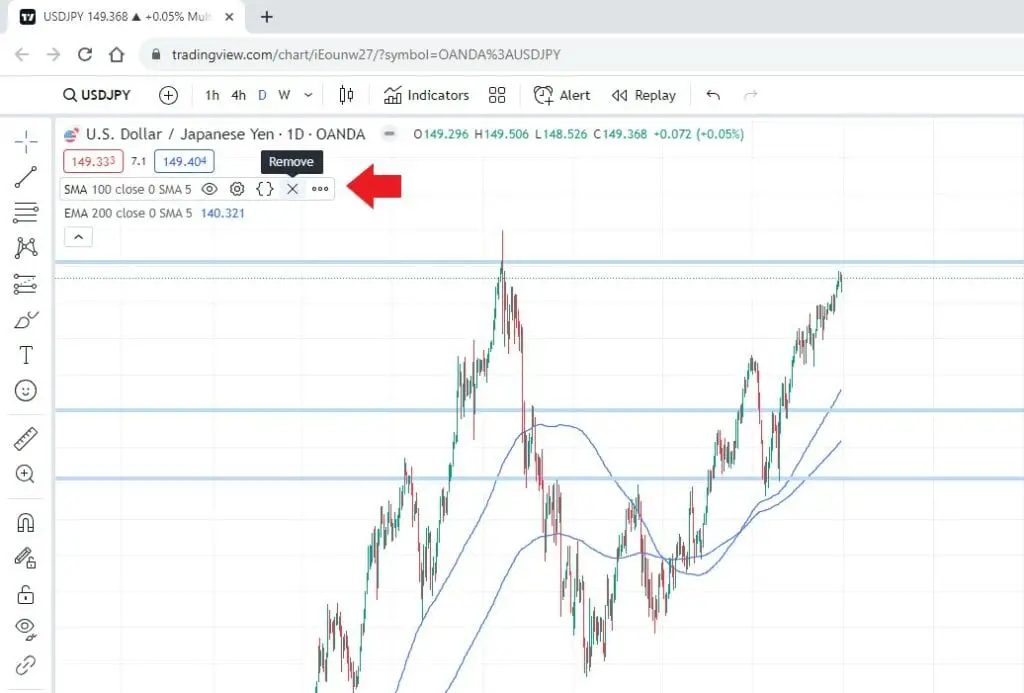
Remove ALL indicators from a Tradingview chart
If you want to quickly remove ALL indicators from Tradingview. The simpliest method is via the on chart menu.
To do this follow these steps:
- Right click anywhere on your chart
- In the pop up menu scroll down to ‘Remove indicators’
- Select ‘Remove indicators’ to remove ALL indicators from the chart.
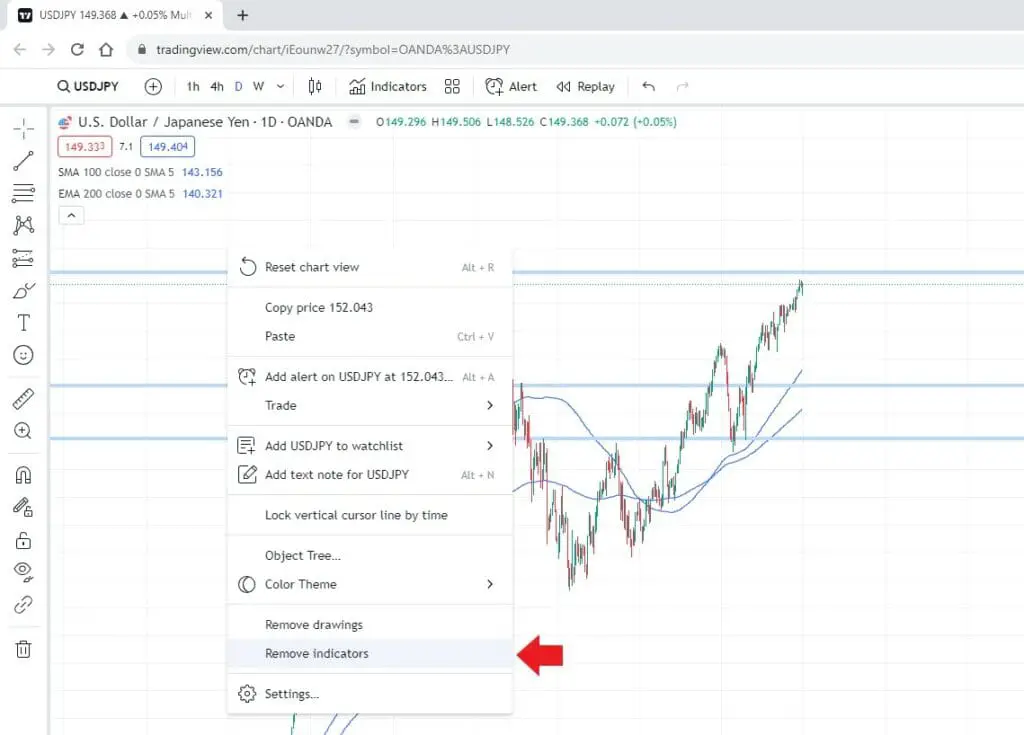
How to remove indicators on Tradingview mobile app for iPhone and Android
To remove Indicators using the mobile app must be done individually. The process is the same for iphone or Android app users.
To remove indicators on the Tradingview mobile app. Follow these steps:
- In the top left hand corner of your chart, click of the indicator list dropdown arrow.
- Hover over the indicator you want to remove
- In the series of menu icon that appear to the right select the ‘X’ to remove the indicator.
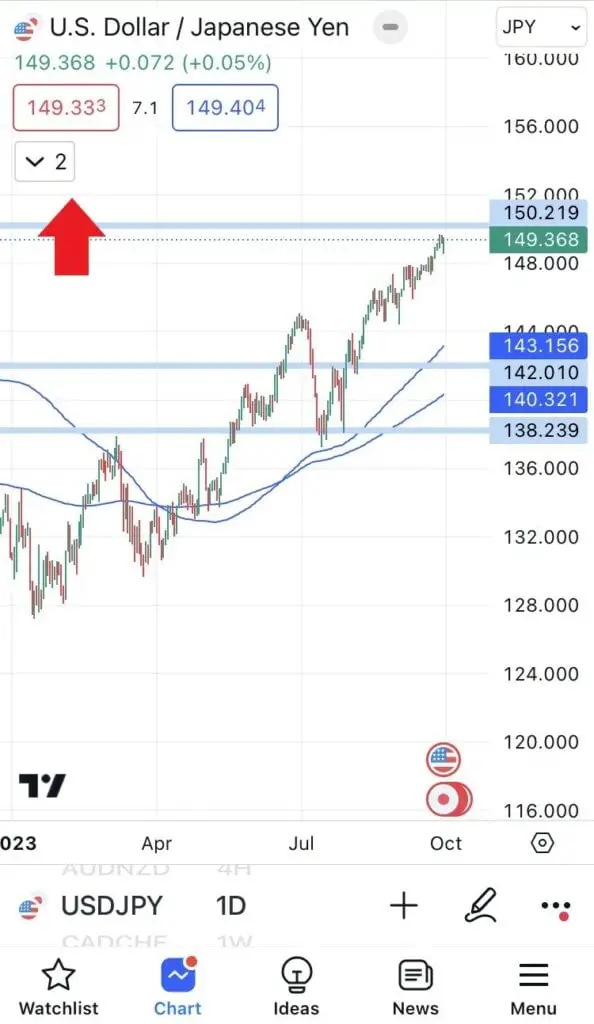
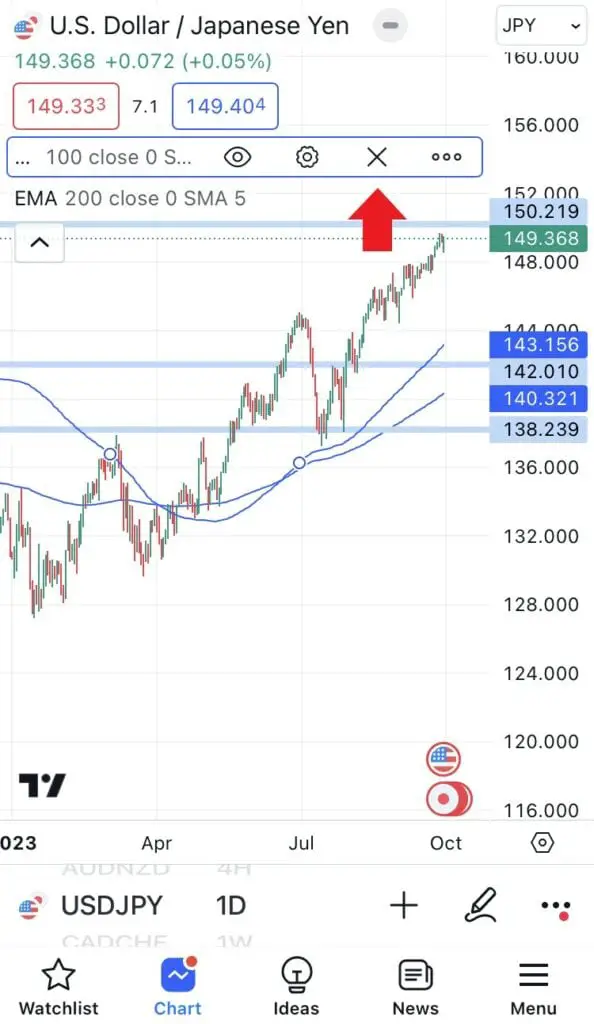
How to remove indicators on Tradingview mobile
How to hide indicators on a Tradingview chart
If you prefer to temporarily remove view an indicator on your chart and be able to add it back at later date. Instead of deleting it completely and potentially losing all your indicator settings. Then Tradingview provides a ‘Hide’ function that allows users to remove an indictor from view.
To hide an indicator from your Tradingview chart:
- In the top left hand corner of your chart. Go to the indicator dropdown list menu.
- In the indicator list menu find the indicator you want to hide.
- Hover over the indicator and a series of menu icons appear to the right.
- Select “Hide’ show by the eye icon.