In this post I’d like to provide step by step instructions for how to share a TradingView chart setup and layout.
This is a really useful feature if you want to quickly duplicate and transfer a chart layout, settings or other formatting to another user.
Can you share charts on TradingView?
Yes, Trading share chart function allows users to share any chart including ALL chart layout and indicator settings with another user.
In the following section I will explain step by step how to share a TradingView chart.
Since the TradingView FREE plan only allows one saved chart. If you’re receiving a shared chart it’s more convenient to have an upgraded TradingView plan. This eliminates the need to remove the existing chart layout currently saved to your account.
Signup for a Essential, Plus+ or Premium TradingView subscription using the link. *New users get $15 towards a new plan.
How do you share a TradeView chart?
To share a chart on TradingView the first thing you need to do is go up the top bar menu of any chart. If you have never saved a chart before its going to say ‘Unnamed’. In the example below I have saved a chart as ‘Forex Charts’.
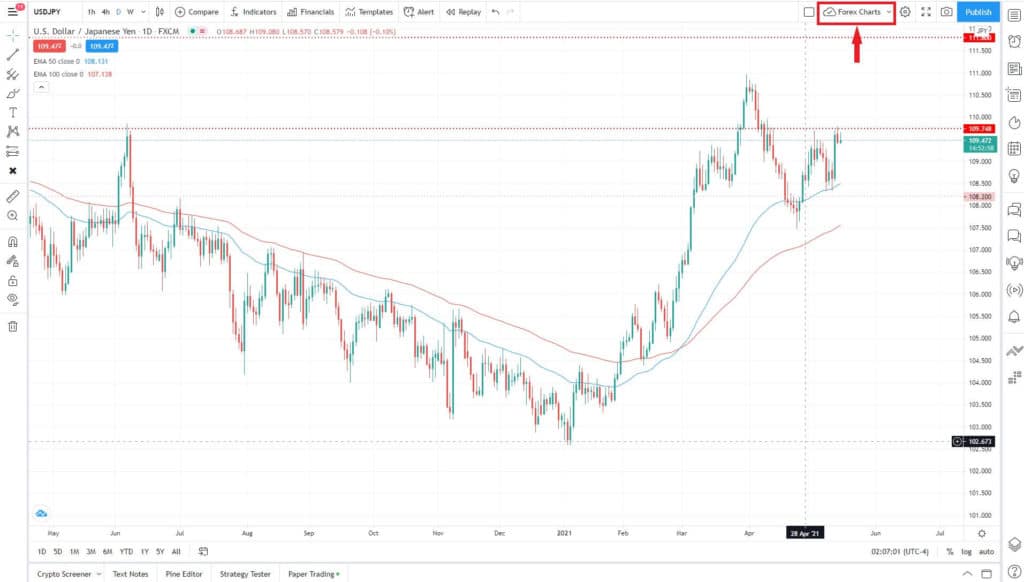
If you click on the arrow to the right of the chart title a drop down menu will appear.
In this dropdown menu you need to make sure that ‘Sharing ON’ is selected. If not toggle the switch to the right of the ‘Sharing’ menu item. the toggle switch should turn blue to indicate that sharing is on.
Note: This is important if you are the person sharing your chart. This doesn’t need to be done if you are receiving the shared chart.
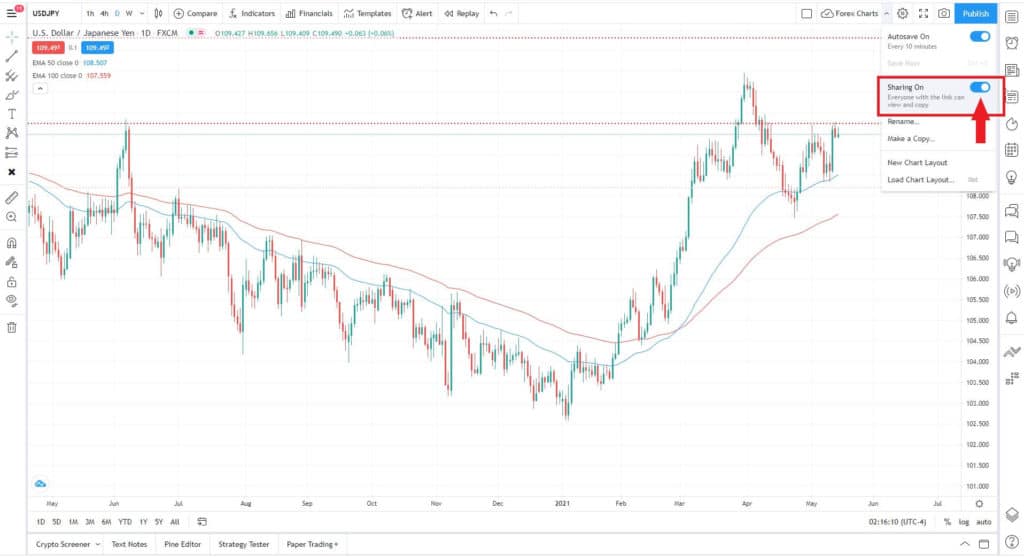
Once sharing has been enabled on the chart to be shared. You can now share your content.
In the example below I have two charts each with different layouts. To demonstrate TradingView chart sharing. I want to share the chart settings and layout from the left chart to the right chart.

The first thing that you need to do is go up to the chart window URL of the chart to share. Select the URL and then copy it.
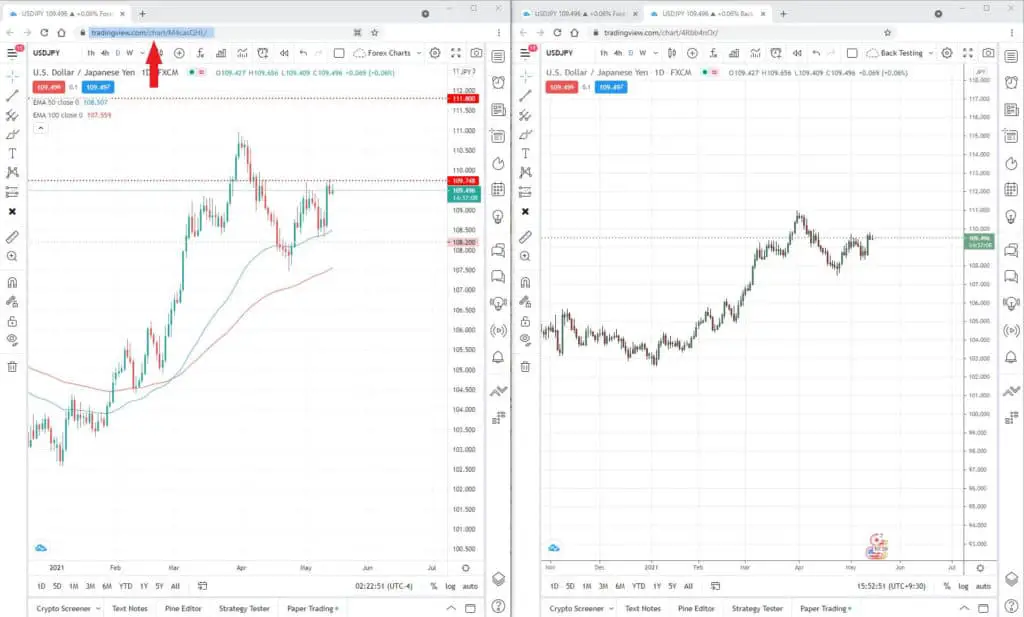
Now you can use that copied link to the person you want to share your chart with.
For this example I want to share the chart on the right with the chart on the left.
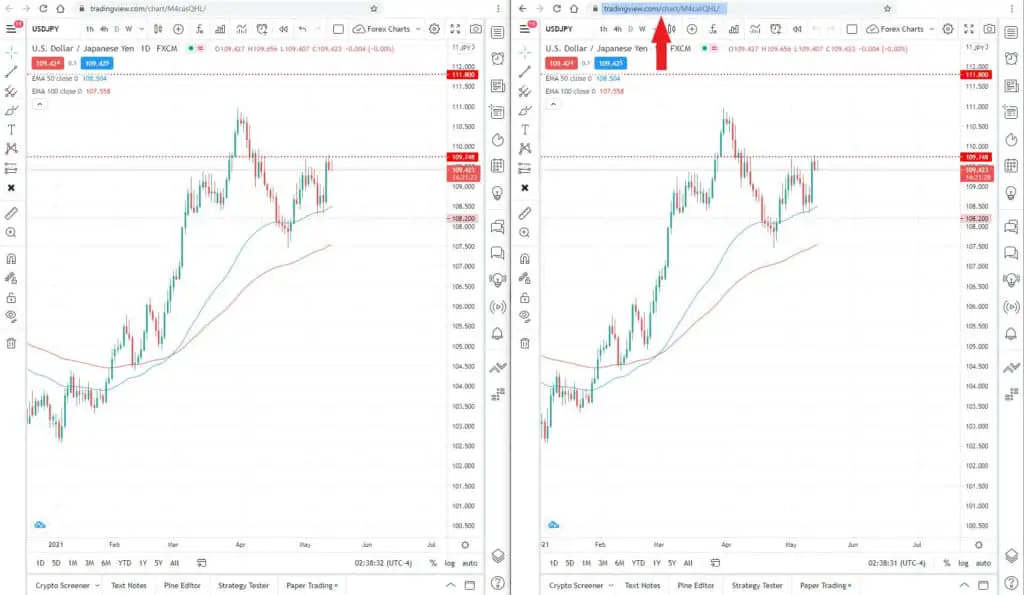
Now your chart is shared with a second user. The function has imported all the chart attributes including instrument, colors, background, indicators, chart bars etc.
This new chart is however only in “View Only Mode’ (see top left hand corner of chart).
To edit and save this chart you need to make a ‘Copy’. In the top right hand corner of the chart you will see a Copy icon to make a copy.
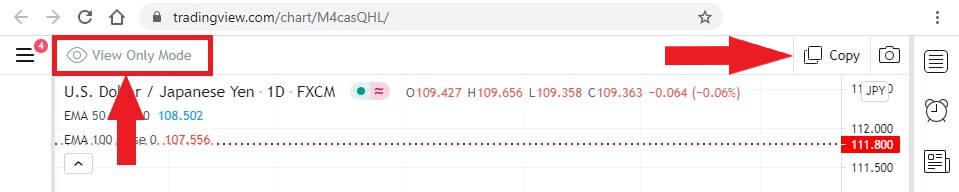
If you only have the FREE version of TradingView you’re limited to a single chart layout.
If you already have a saved chart layout on your account you will be prompted with the following upgrade message.
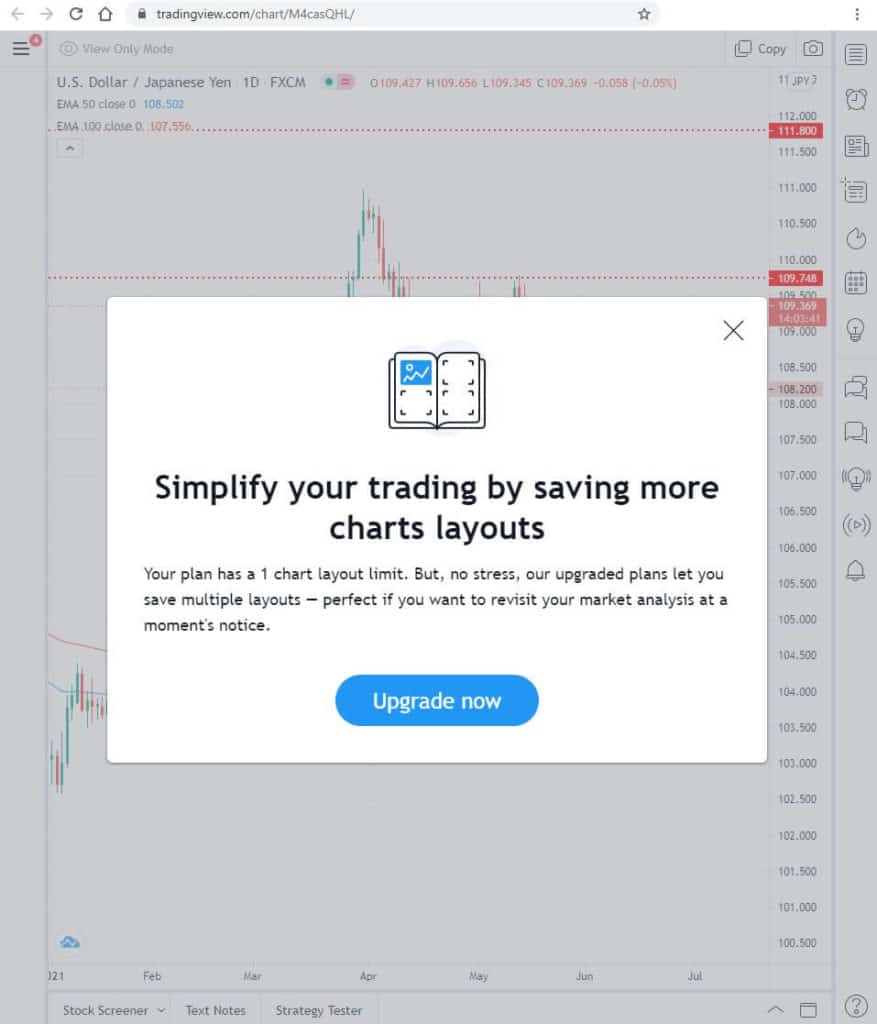
If you want more than a single saved chart layout then the best option is to upgrade to Essential plan. However I think the Plus plan offers the best value.
Signup for a Essential, Plus+ or Premium TradingView subscription using the link. *New users get $15 towards a new plan.
If you have an upgraded plan you can skip this next section!
If you only have FREE TradingView plan and happy only having a single saved chart layout in your TradingView account, there is a work around…
It involves deleting all your existing saved chart layouts.
To delete your existing chart layouts go to the hamburger menu in the top left hand corner of your chart. Select current named chart (this will appear at the top of the pop out menu. Then select All layouts…
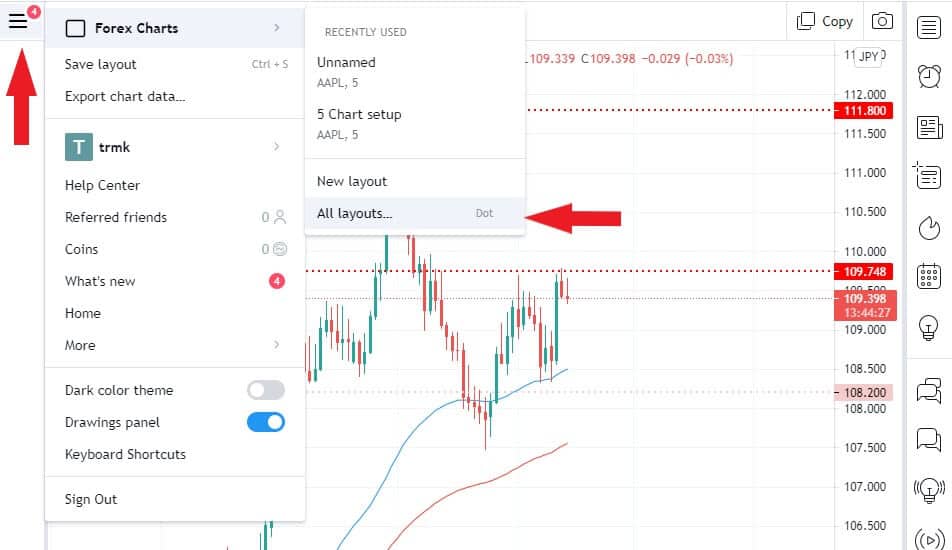
In the load layout window. ‘Remove’ all the saved charts you currently have listed.
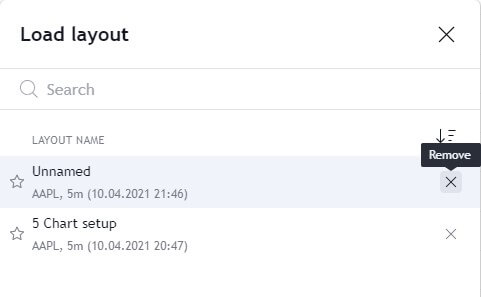
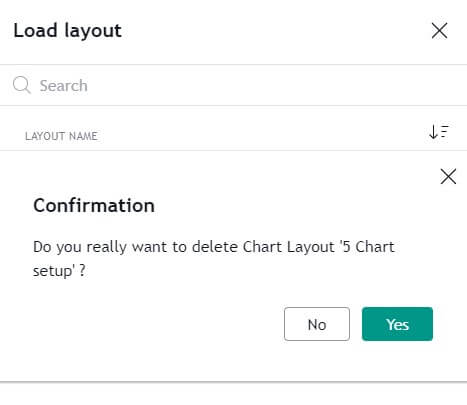
You can now copy the new shared chart without the need to upgrade.
When you go to ‘Copy’ the shared chart you’ll be able to name the and save your new chart layout.
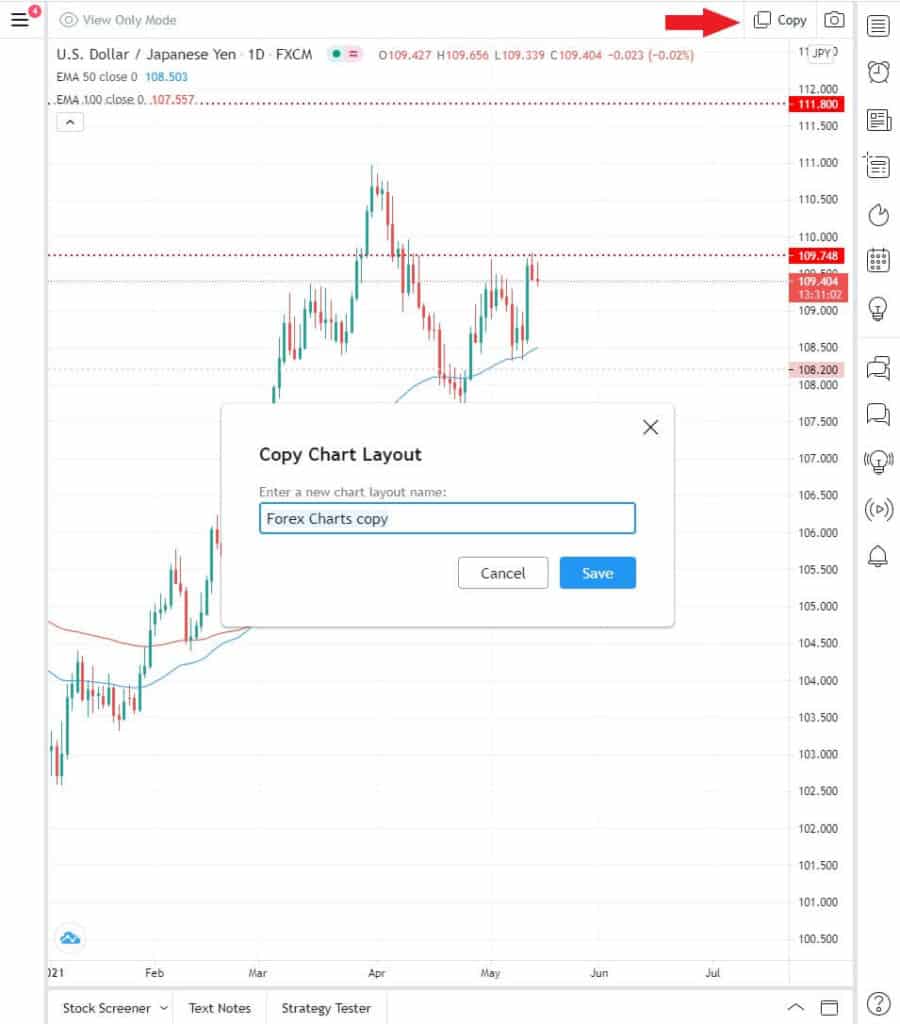
Now, when you view your new saved chart you’ll have full access to all the normal charting features and be able to manipulate it as you wish.
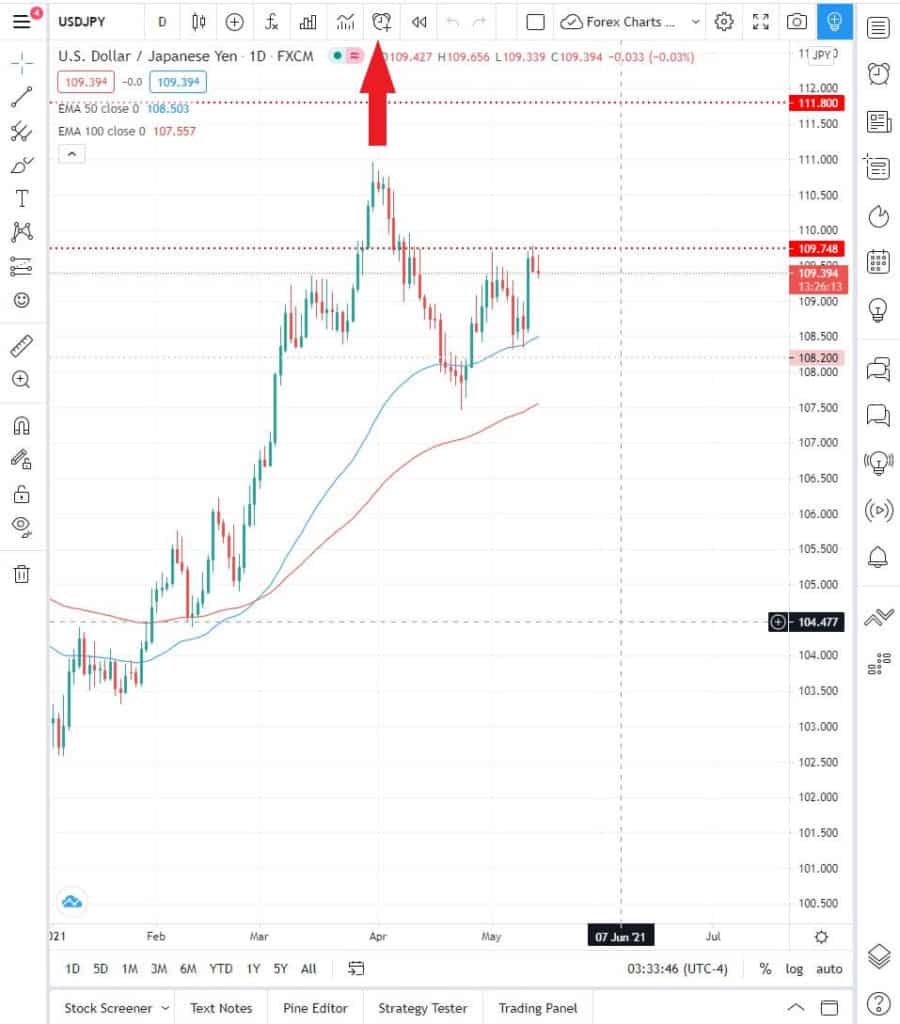
Signup for a Essential, Plus+ or Premium TradingView subscription using the link. *New users get $15 towards a new plan.



