In this post I’ll discuss the best Hull Moving Average mt4 indicator and Hull moving Average mt5 indicator.
I’ll answer, what is the Hull Moving Average. What is the Hull Moving Average calculation? I’ll discuss the key features and functionalities of each indicator. I’ll also demonstrate how to download , install and setup each indicator. Plus I’ll provide a few insights into how to get the most out of each indicator.
What is the HULL Moving Average?
Created by Alan Hull, the Hull Moving Average (HMA) is a directional trend indicator that takes the form of a typical moving average – both in design concept as well as objective. The difference is that the HMA was created to eliminate the significant lag, while maintaining smoothness – a well-known pitfall of traditional moving averages.
Just like typical moving averages, HMA aims to provide two primary things: positional value and directional value. The former gives a numerical representation while the latter is derived from the slope to determine the direction.
HULL Moving Average Calculation
The Hull Moving Average calculation the weighted moving average (WMA). This MA is known to assign more weight on recent data.
The Hull Moving Average calculation uses two WMAs of price and one WMA to smooth the moving average. See the 3-step calculation below:
- Compute for a weighted moving average with period n/2 then multiply this by 2
- Compute for a weighted moving average for period n then subtract this value from the value derived from step 1
- Compute for a weighted moving with period sqrt (n) from the value derived from step 2
Where: N stands for period chosen by the trader
This can be summed up in the Hull Moving Average calculation:
HMA[i] = WMA(2*WMA(n/2) − WMA(n)),square root (n)
How do you Calculate Hull Moving Average in Excel?
To simplify the process, you may opt to use Excel to automate calculations.
The Hull Moving Average calculation includes Moving Average (MA) which can be provided by Excel through the Analysis Toolpak add-on. If you do not have this yet, refer to this quick installation guide.
After installing, click Analyze Data on the Home tab then search for Moving Average.
The Hull Moving Average calculation in excel is as follows:
HMA[i] = MA ((2*MA(input, period/2) – MA(input, period)), SQRT(period))
Where: MA is moving average, SQRT is square root
Best Hull Moving Average MT4 Indicator
Hull Moving Average MT4 Indicator Overview
Created by Mladen Rakic in 2019, the Hull Moving Average Indicator for MetaTrader 4 is a free indicator that follows Allan Hull’s traditional HMA. This version is engineered to reduce the lag without requiring intensive CPU power – a pitfall of many Hull Moving Average indicators due to the nature of its rigorous calculation.
Features
Free and Easy Setup
The Hull Moving Average MT4 is a free for download indicator that’s easy to set up. Essentially, there are only a few variables to tinker with – most of which are not essential since most are only to enhance user experience through personalization.
Customizable Parameter
This version allows users to specify and adjust the “speed” of the indicator to meet user specific needs. The input parameter is very flexible which requires a numerical input in the form of a number (e.g., 2x, 3x, 4x)
Pros and Cons
| Pros |
- Free for download.
- Very easy to set up and interpret.
- Relatively a new indicator in MQL5
- Author is responsive to queries.
| Cons |
- Divisor/speed feature may amplify overestimation of price average.
- This version is strictly for the MT4. However, a different version by the same creator is also available for MT5 users.
How to Setup and Use Hull Moving Average MT4 Indicator
How to Find the Indicator
The Hull Moving Average metatrader 4 can be found on the MQL5 community. Visit the page by clicking this link.
To begin the download, click the MQ4 file (see blue box below)
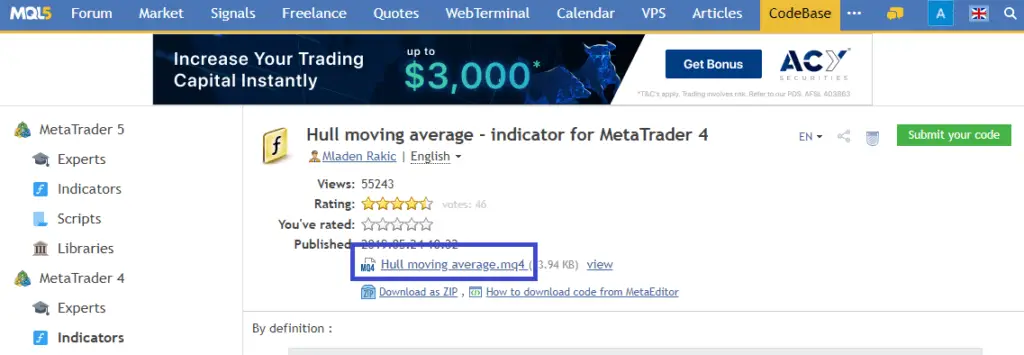
The file should automatically download on your computer. After a successful download, the next thing to do is to install the indicator to MT4. See next section below for the installation procedure.
How to Install the Hull Moving Average mt4 Indicator
Step 1: Locate and copy the downloaded HMA file on your computer
Step 2: Launch the MT4 platform
Step 3: Click File (see blue arrow below) on the main toolbar > Open Data Folder see blue box below
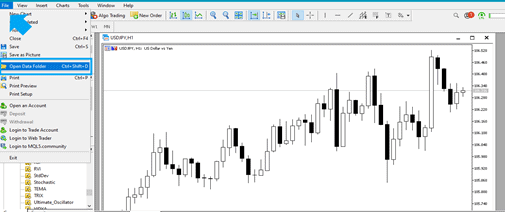
Step 4: From the popped-up folder, click on MQL4 > select Indicators
Step 5: Paste the copied file of your downloaded HMA indicator. The indicator file should appear on the designated folder
Step 6: Close the folder and platform then restart the software
Step 7: Click Insert (see blue arrow below) > Indicators > Custom (see blue box below) > Hull Moving Average
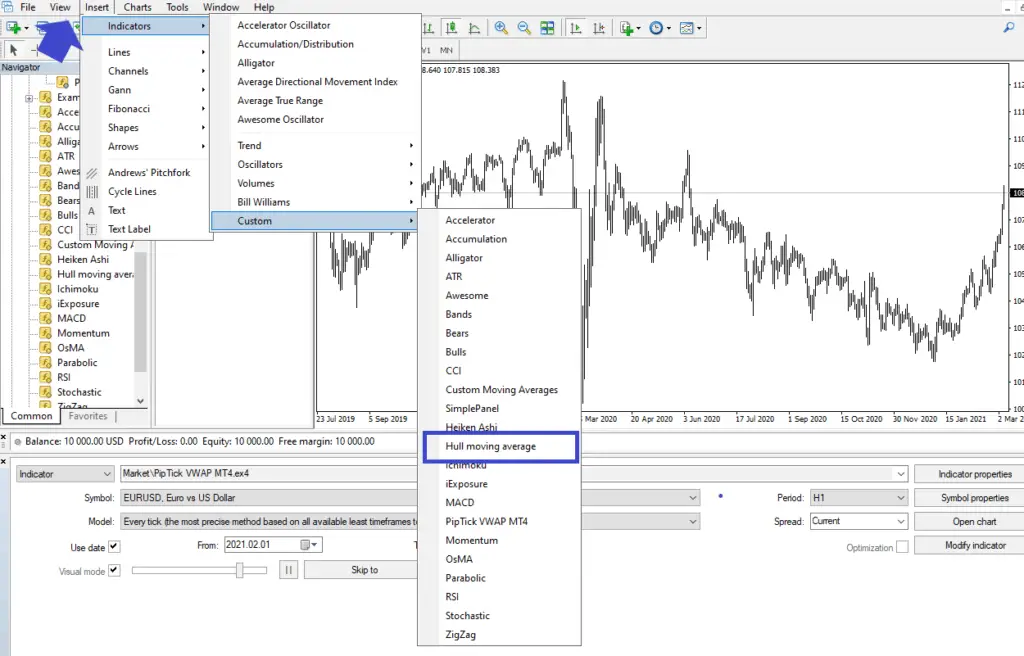
The properties window should pop up automatically
Basic Settings
This Hull Moving Average is simple to set up. This is one of the few indicators on MetaTrader that limits the complexities of setting up input parameters.
To see and/or adjust the basic/core settings, go to the Inputs tab.
If you would like to change a certain variable, double click the field.
There are only 3 input parameters, see them below:
Period
- The specific timeframe or period to be averaged
- Set in normal numerical format
- Default selection: 20
Divisor
- A feature specific to this indicator. This parameter is intended for users to set their “speed” preference to further reduce lag
- Input in numerical with common speed format (2.0x,3.0x,4.0x, 5.0x etc.)
- Default selection: 2.0
Price
- Set at which part of a price bar you would like to use as input
- Select from close, open, high, low, median, typical, weighted
- Default selection: close
This is a sample chart that uses the default settings: period 20, divisor 2.0, price close
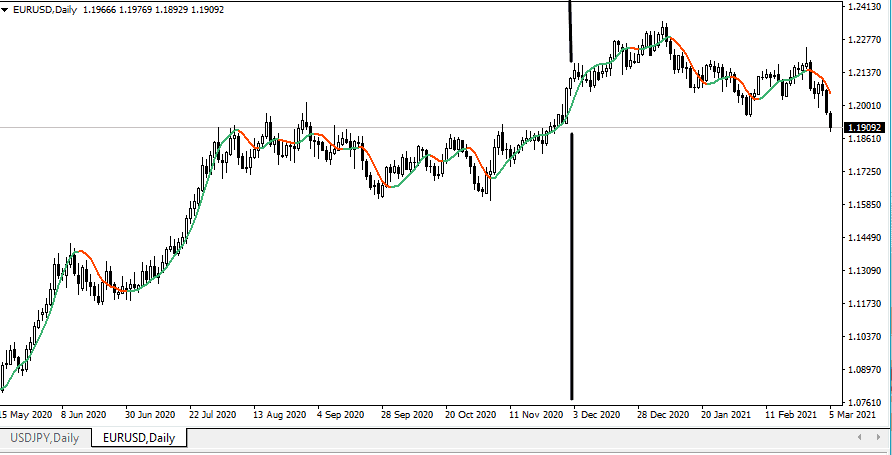
With all other variables remaining the same (price and period), this is how a divisor/speed of 5.0x will look like: notice how reactive this moving average is versus one with a 2.0 speed
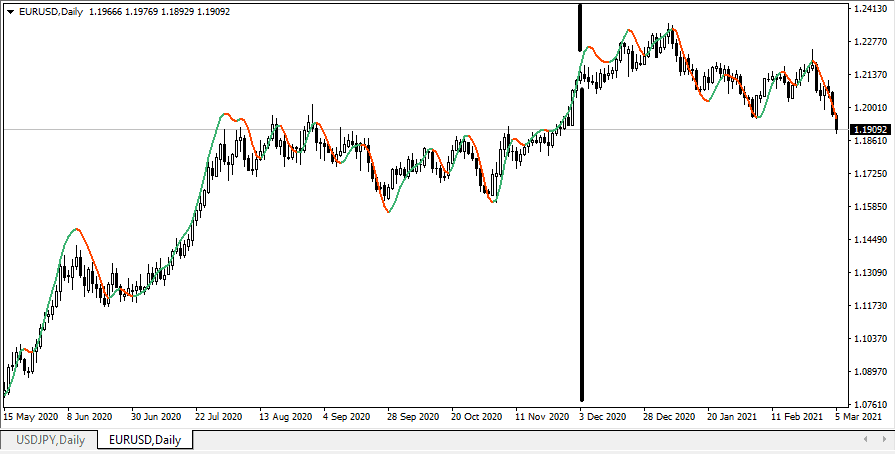
Take a look at the line notation on the chart to see the difference between 2.0 and 5.0
Customization Settings
The customization settings are made simple as well. These parameters are primarily for personalization through color and design. Here are the 3 customizable variables:
Color
- Select from a wide range of colors to apply to your moving average line
- This HMA variety follows the standard green-red color scheme to outline slopes on the moving average.
- Default Selection
- #0 (upward slope): emerald green
- #1 (downward slope): orange red
- #2 (flat): orange red
Width
- Select from 1-5 level of thickness
- Default Selection: 2
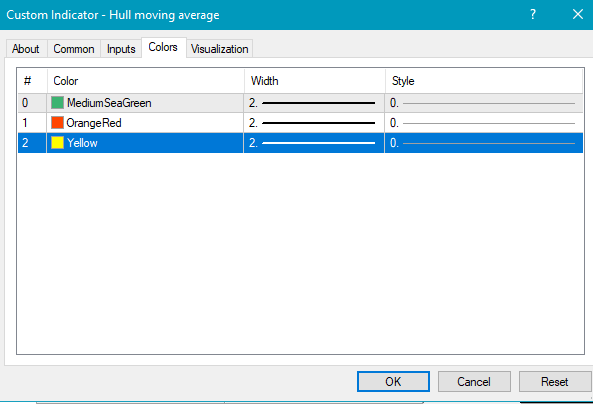
Note: the style custom setting cannot be changed for this particular indicator
How to Add and Delete Hull Moving Average mt4
Deleting Mt4 Hull Moving Average
To delete, follow the simple guide below:
- Hover on the indicator
Tip: make sure the cursor is aligned or directly on the line. To ensure that the cursor is correctly on the HMA, a label box indicating Hull (period, speed) should appear.
See black arrow below
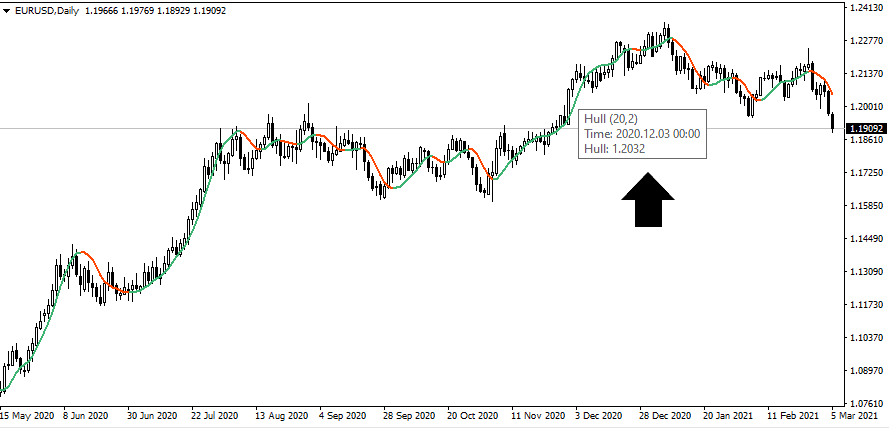
- Right click then select ‘Delete Indicator’
The HMA should disappear from your chart
Adding an Additional HMA
There are two ways of adding another HMA on your MetaTrader 4 platform.
- Standard way is through the Indicator tab
- Navigator window
I recommend adding through the navigator window for the easier solution.
Make sure the Navigator window is enabled. You can do this through View > Navigator window or simply type CTRL + N.
To add, follow the simple guide below:
- Locate the Navigator Window
Usually, located on the left side of the platform. See blue box below

- Locate the Hull Moving Average from the list > Double click See black box above
The Properties window should appear
Proceed with setup
Note: If you cannot locate the indicator on the list, make sure the HMA is installed on the platform first. Refer to ‘How to install Hull Moving Average Indicator MT4’ section.
How to get the most out of the indicator
The mt4 Hull Moving Average itself is an excellent indicator – making up for the limitations inherent in regular moving averages (linear, exponential, etc.). To squeeze out the full potential of this indicator, here are a few tips:
Exercise discretion in using the Divisor/Speed feature
- It is important to note that the HMA, at its core, is created with responsiveness in mind to eliminate the lag. However, notching up the speed at a higher limit may amplify the tendency of HMA’s to overestimate the average price. Exercise discretion here.
- It is highly recommended that users experiment with different parameters prior to incorporation in actual trading.
Change color of line 2
- By default, line 1 (downward slope) has the same color as line 2. To efficiently identify slopes and angles, change the color orange red of line 2 to an easily distinguishable color say yellow for example.
Best Hull Moving Average MT5 Indicator
Hull Moving Average – indicator for MetaTrader 5 Indicator Overview
Mladen Rakic, creator of the mt4 Hull Moving Average indicator discussed above, created another version compatible with MetaTrader 5. This variant was also uploaded for the MQL5 community in 2019. To date, it has garnered about 37 votes with an average score of 4/5.
Like its MT4 hull moving average counterpart, the speed parameter is one of the core features that aims to fine tune smoothness while optimizing reaction time to market changes.
Features
Speed Parameter
The speed feature offers the flexibility of adjusting the parameter to account for changes in market conditions. Users can easily change the parameter by modifying the input in the properties window at utmost ease.
This is an excellent feature that allows users to be versatile while ensuring that the indicator gives the user the “one step ahead” by eliminating lag inherent in MAs.
Free and Easy to Use
Like its Hull Moving Average indicator MT4 counterpart, this indicator is offered for free for MT5 users. Moreover, indicator setup is made easy, keeping input variables to a minimum.
Clean and Simple
The indicator is cleanly plotted on the chart with a green-red color scheme to denote upward/downward slopes on the moving average.
Pros and Cons
| Pros |
- Free download on MetaTrader 5.
- Speed feature is unique and advanced.
- Simple set-up and straightforward interpretation.
| Cons |
- This version only available on MetaTrader 5.
- Speed feature, when used excessively, may cause overestimation.
How to Setup and Use Hull Moving Average Mt5 indicator
How to Find the Indicator
The first thing to do is to download the Hull Moving Average mt5 indicator in MQ5 format. You can do this by visiting this page.
Double-click the file (see blue box below) The file will automatically download upon clicking
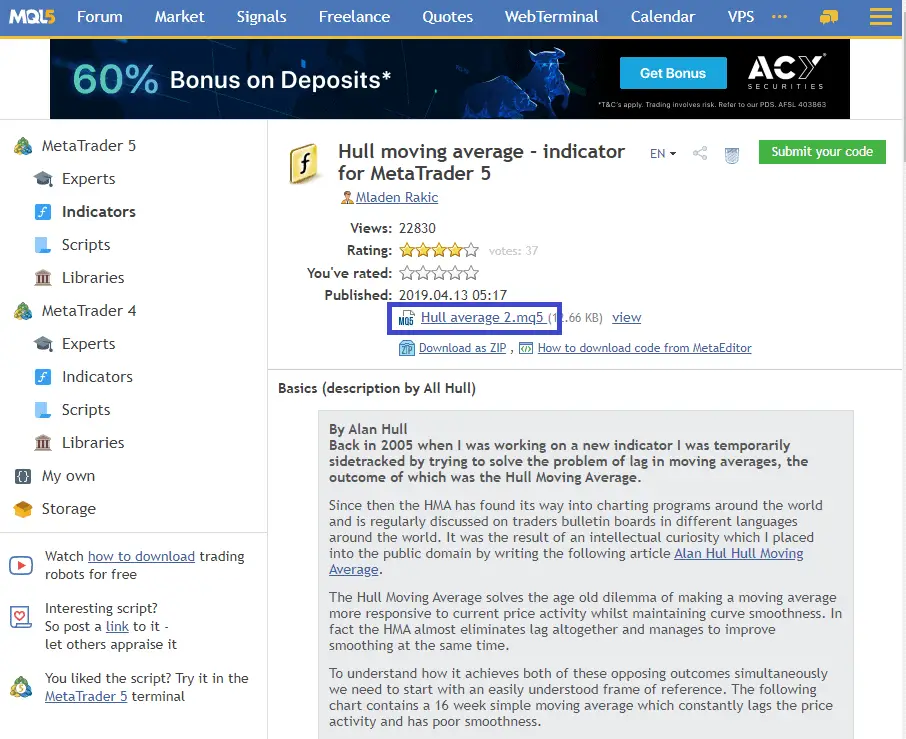
After a successful download, the next thing to do is to install the indicator to MT5. This follows the same procedure as installing the indicator on MT4. Nevertheless, here is the installation procedure for MT5:
How to Install Hull Moving Average mt5
Step 1: Locate and copy the downloaded HMA file on your computer
Step 2: Launch the MT5 platform
Step 3: Click File (see blue arrow below) on the main toolbar > Open Data Folder see blue box below
Step 4: From the popped-out folder, click on MQL5 > select Indicators
Step 5: Paste the copied file of your downloaded HMA indicator
Step 6: Close the folder and platform then restart the software
Step 7: Click Insert (see blue arrow below > Indicators > Custom (see blue box below) > Hull Average 2
The properties window should pop up automatically
Basic Settings
Similarly, the Hull Average 2 has a straightforward parameter setup. The input settings are the same with the version on MetaTrader 4. To begin, go to the Inputs tab. If you would like to change a certain variable, double click the field.
Here are the basic settings that users can experiment with:
Period
- The specific timeframe or period to be averaged
- Default selection: 20
Divisor
- This parameter is intended for users to adjust the responsiveness level of the indicator by setting their “speed” preference
- Default selection: 2
Price
- Set at which part of a price bar you would like to use as input
- Select from close, open, high, low, median, typical, weighted
- Default selection: Close price
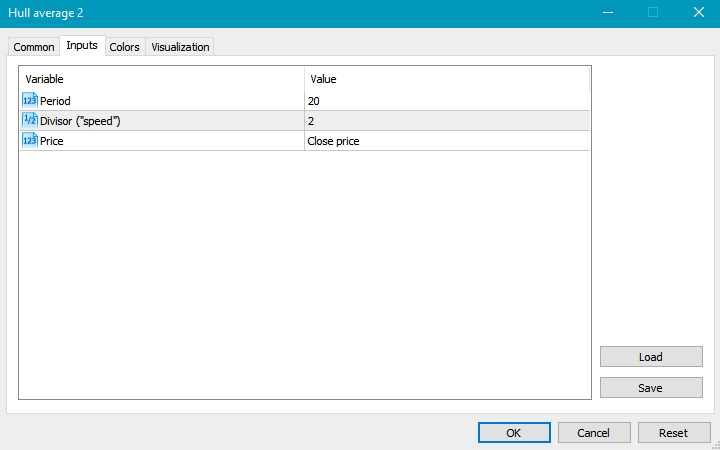
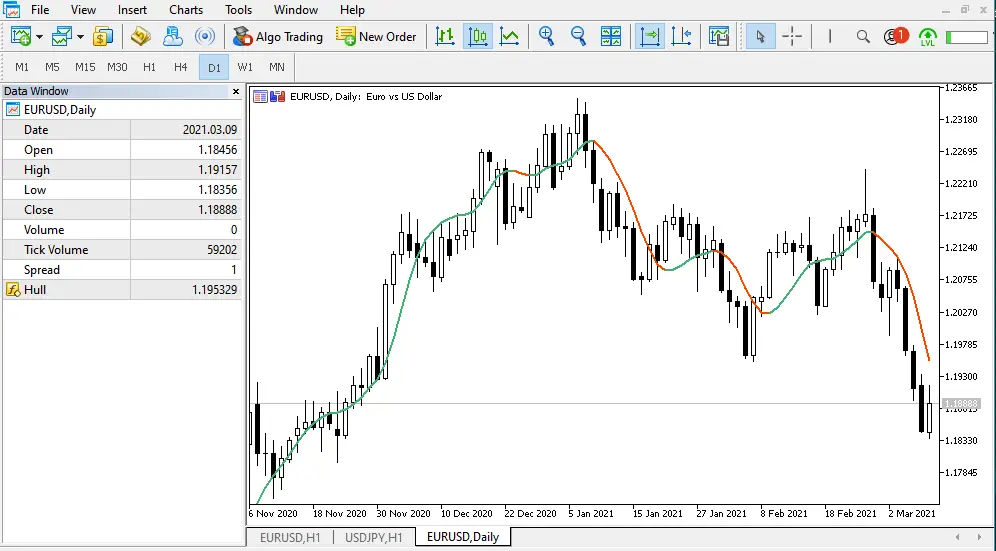
Here is a sample chart that applies the default settings mentioned above
Just like what was illustrated in the previous section, I will demonstrate the difference between the default speed setting with a notched up 5x speed.
The indicator is applied on the same timeframe for the same chart. The differentiating factor is only 5x speed versus the above chart’s 2x speed.
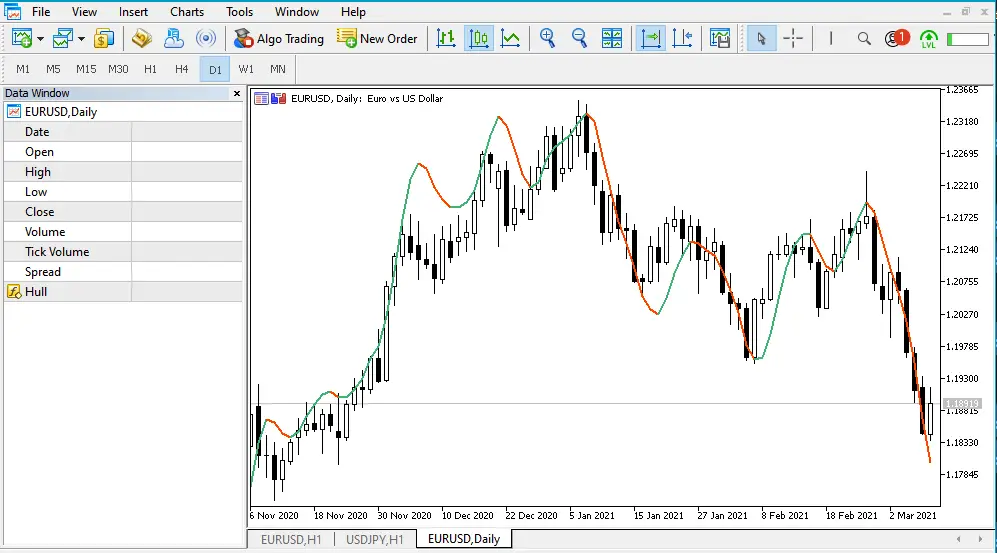
Customization Settings
The customization settings in this version is made even simpler, reducing customization to only one line compared to the 3 rows (lines) in the MetaTrader 4 version.
To begin, click on the color tab. Here are the adjustable parameters:
Color
In the color custom, you will find 3 variants with default colors of:
- Gray: leftmost color represents the flat slope (See black arrow below)
- Green: middle color represents the upward slope (See blue arrow below)
- Red: the rightmost color represents the downward slope (See green arrow below)
Changing the default colors is possible. Simply double click the color block of your choice then select a replacement color from the dropdown menu.
Width
- Set the line width by selecting from 1-5 levels of thickness
- Users can only select one thickness level that will be used as standard to all slopes.
- Default Selection: 2
Note: the line style, set as solid line by default, cannot be changed for this particular indicator – same with its MetaTrader 4 version
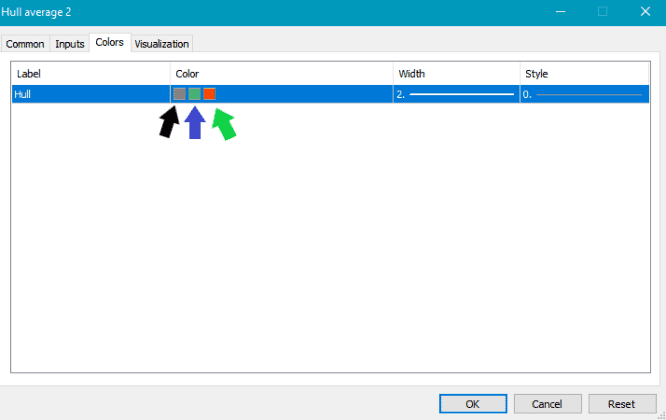
How to Add and Delete Hull Moving Average mt5
Deleting Hull Average 2
- Hover on the indicator
Tip: A label box indicating Hull followed by its period and speed should appear when cursor is correctly hovered on the indicator
(See black arrow below)
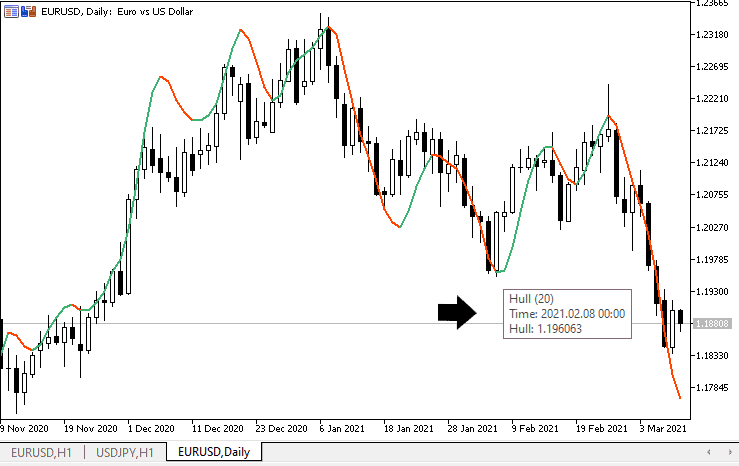
- Right click to delete
To delete, right click on the indicator then select “Delete Indicator” from the drop-down.
Adding an Additional Hull Average 2
As discussed in the MT4 section above, adding another HMA indicator can be done in two ways:
- Standard way through Indicator tab
- Navigator window
The 2nd option is a shortcut and an easier solution but requires the enabled Navigator Window feature. To make sure this is enabled, click View > Navigator Window or simply CTRL + N.
To add, follow the simple guide below:
- Locate the Navigator Window
Usually, can be found on the left side of the platform. See blue box below
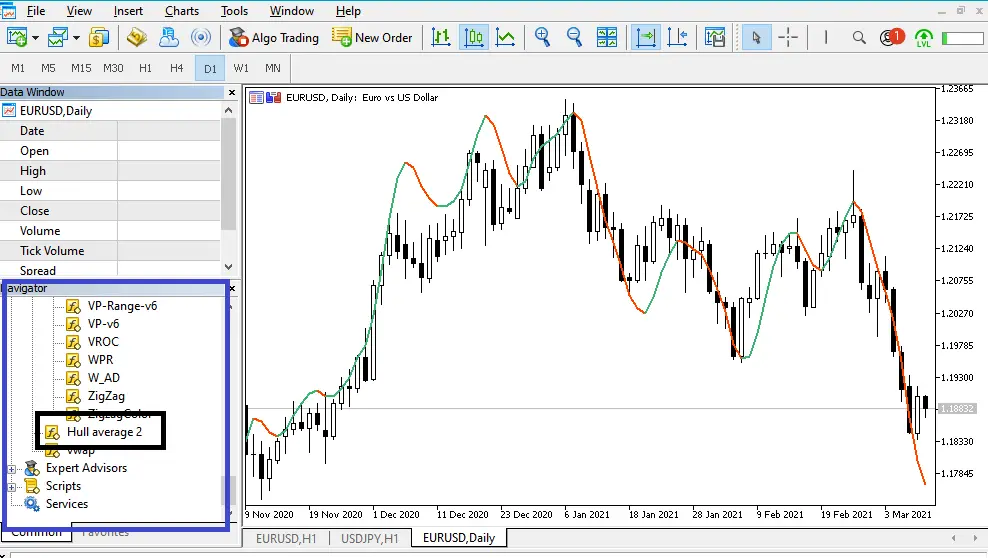
- Locate the Hull Moving 2 from the list > Double click See black box above
The Properties window should appear
Proceed with setup
Note: If you cannot locate the indicator on the list, make sure the HMA is installed on the platform first. Refer to ‘How to install Hull Moving Average mt5 ’ section above.
How to get the most out of the indicator
As moving averages evolved into a primary component of many traders’ toolbox, many questioned its viability due being notoriously a lagging indicator. This prompted the creation of the Hull Average 2, which is an excellent stand-alone tool.
To ensure we are able to squeeze out the full potential of this indicator, here are some tips:
Exercise discretion in using the Divisor/Speed feature
- The MT5 version did not do away with the Speed feature. As powerful as this feature can be, it might be a good idea for users to experiment on this first before applying it to actual trading.
- One of the pitfalls of HMA is its responsiveness which tends to overestimate price averages. Notching up the responsiveness further through increasing speed will then increase the probability of overestimation errors.
Enable Data Window
- The data window gives a good summary of numerical data points including the hull average. Simply point and hover at a specific price bar to reveal actual numerical values of the data points.
Incorporate color schemes for slopes
- Take advantage of 3-way color scheme to easily identify turning points as well as highlight upward, downward, and flat slopes



