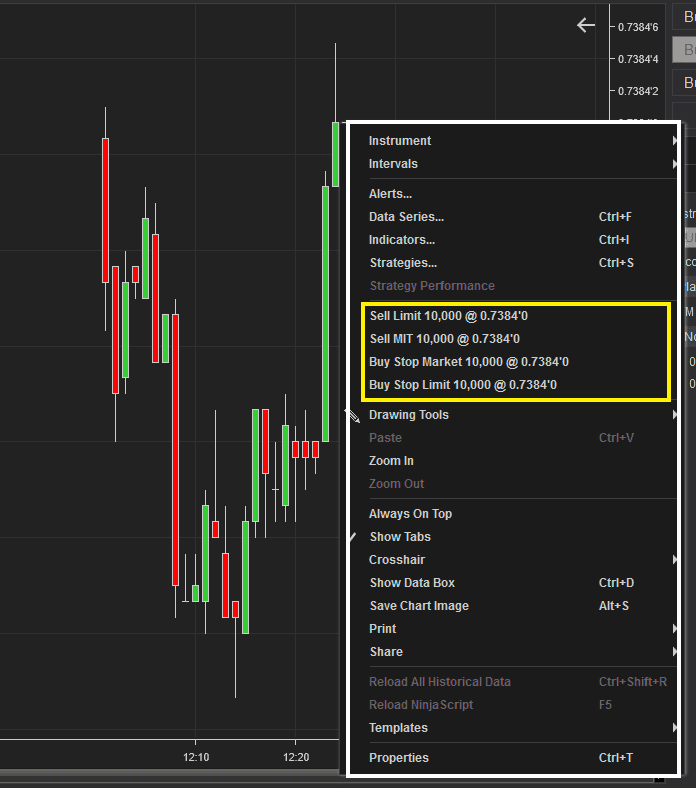In this post I’ll outline how to use Ninjatrader market replay. I’ve put together a complete resource for people interested in learning more about how to download historical data form NinjaTrader. How do you replay data on NinjaTrader and How do you trade using NinjaTrader market replay.
I’ve also put together a video for those that prefer that format.
Does NinjaTrader have market replay?
Yes, NinjaTrader’s market replay is in my opinion one of its most useful features on the platform. It’s an excellent tool for replaying actual, recorded real-time market data through a simulated tick-by-tick playback.
The tool includes bid and ask data also has a chart trader or on chart trading functionality.
Here’s a look at a summary of its advantages:
- Free tool built into the platform
- Exposure to actual market data
- Replay market data at any time, at your convenience
- Simultaneous replay of chart and bid-ask data
- Simultaneous replay of any recorded sessions
- Pause-play-rewind functionalities
- Ability to speed up replay (up to 1,000 times)
Ultimately, the greatest benefit is the ability to relive missed/past sessions with an accurate real market environment and conditions.
How do you get market replay on NinjaTrader 8?
Market replay is a free feature on NinjaTrader 8. Before activating this feature, you do need to connect to NinjaTrader’s market data.
There are 3 main types of market data available – futures, forex, and cryptocurrency.
3 options to connect market data
- Sign up with demo account
- Sign up for a NinjaTrader Brokerage account
- Connecting a supported brokerage account data feed through API
Visit my previous post for a step-by-step guide to getting market data on Ninjatrader.
How do you use market replay on NinjaTrader?
The market replay feature can take a little time to get your head around. However, once you have a market data connection, the whole process is rather straightforward.
Below I’ve created a list of step-by-step instructions below on how to use the market replay feature:
Setting up your data connection
To use the market replay feature the first thing you need to do is download the market data for the instrument on the specific data you require.
Step 1: Launch NinjaTrader 8
Step 2: Setup a data connection id you haven’t already – For a step by step guide to setting up a Ninjatrader data feed see my previous post ‘How to use Ninjatrader 8‘
Step 3: Connect to your market data on NinjaTrader platform
- From the Control Center window, from the menu click Connections
- Click your preferred data feed that you previously setup
- Sound notification and green status circle beside the connection name indicates successful connection
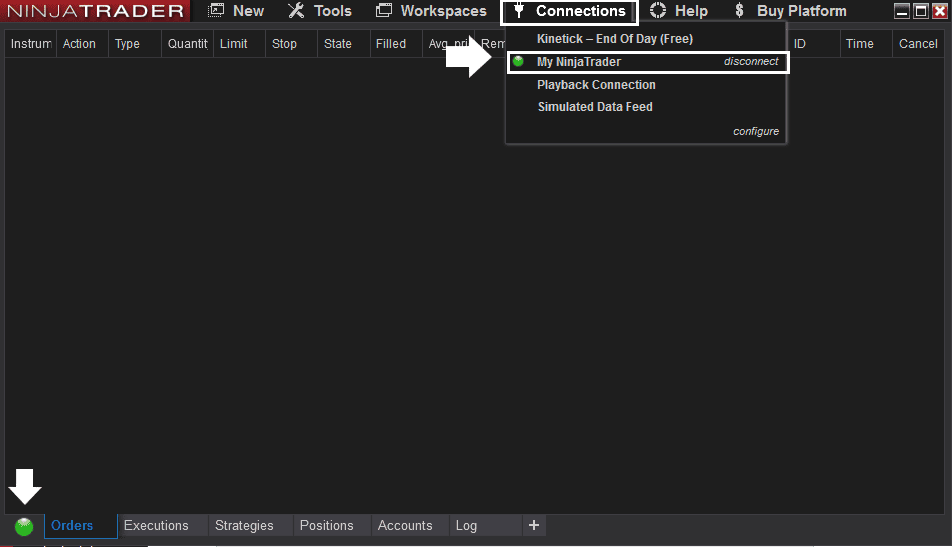
Note: If you haven’t signed up for a market data connection, refer to my previous post to get your market data feed.
How do I download historical data from NinjaTrader?
Downloading your market replay data
Step 4: In the Tools menu Select historical data
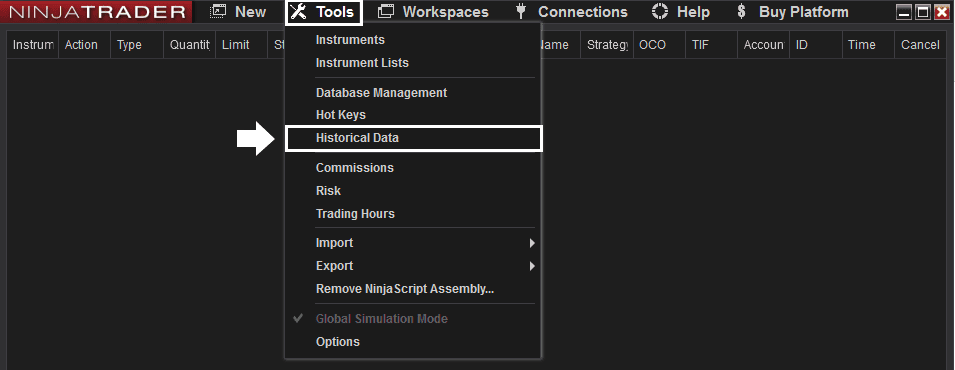
Setting up your market replay data
Step 5: Set up Market Replay data
- In the Historical data popped-out window, select Load tab at the bottom
- From the left panel, expand the Get Market Replay data by clicking the arrow beside it
Two new dropdowns and a download button will appear
In the dropdown menus select the Instrument and Date then click Download
“Loading data…” should appear on the bottom right corner of the window
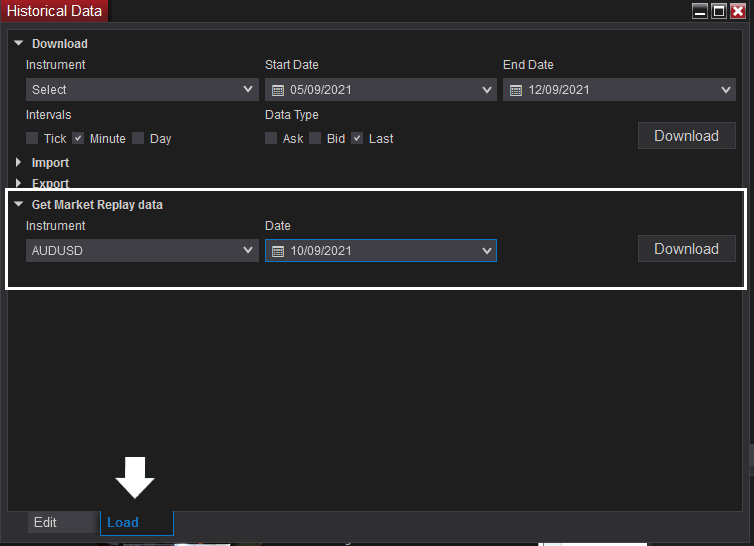
Once the download completes, you can exit the Historical Data window by clicking the “X” on the top right corner.
How do you replay market data on NinjaTrader?:
Connecting to your downloaded market data
Step 1: Disconnect from your live data feed
- From the Control Center, go to Connections
- Click Disconnect on the right side of the current live data

Step 2: Connect your downloaded market replay data
- Still in Connections, select Playback Connection
The playback window will pop on the bottom right side of your screen

Using the Playback window
- From the playback window, there are two data options that you can playback:
- Historical data
- Market replay (select this for this exercise)
- Select the date range – Select the beginning and end date – make sure it’s the same dates as you downloaded
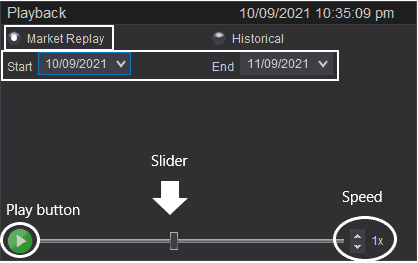
- Set replay speed
- Before you hit the play button, you can fast forward the timeline by using the slider.
- You can quicken the pace of the replay by adjusting the speed button
- Once your Playback preferences are complete, open a new chart – Click New from the Control Panel > click Chart
The playback window will float to this new chart
- Select the instrument (the one you downloaded the market data for)
- Click the Play button
- Your chart should populate with ticks/candlesticks from the downloaded session
- Clicking the Play button again will pause the session.
Tip: For ease of using the slider, you can refer to the time of the session on the upper right corner of the Playback window and the chart.
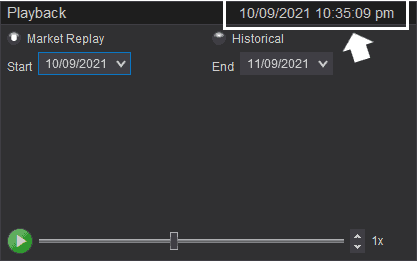
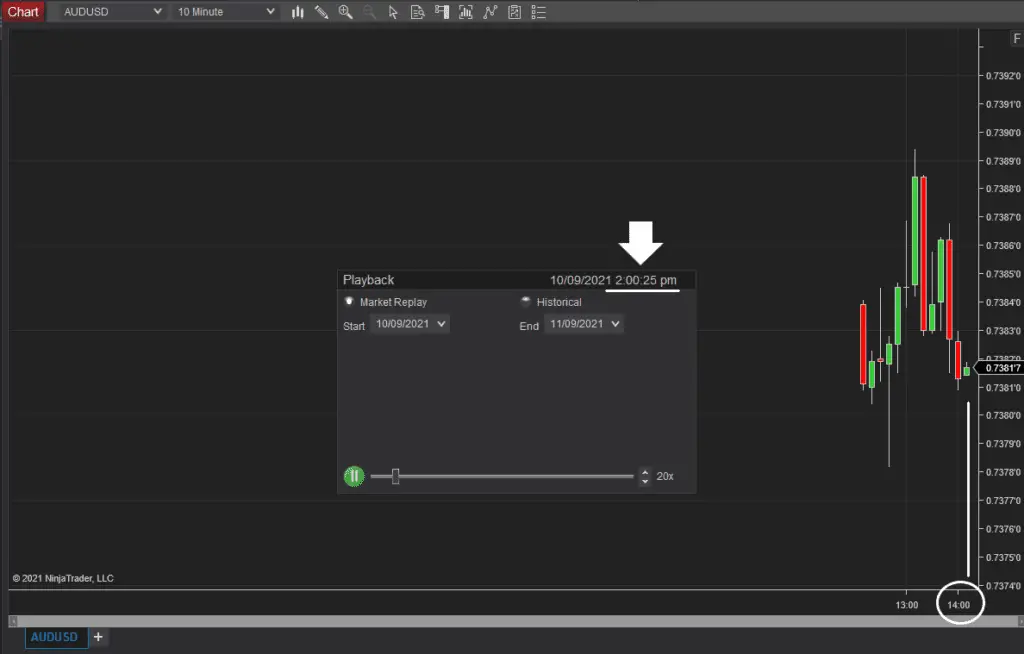
Once you have successfully completed the steps above, NinjaTrader’s market replay data feature should be working perfectly.
Try it out yourself. You will discover how advantageous it is to simulate your trade and mental strategies in a real market environment with actual and real data.
How do you trade using NinjaTrader market replay?
Trading using the Ninjatrader market replay is identical to trading live. My preferred method is using the chart trader feature.
The Chart Trader feature allows placement and management of Trades directly from he charts.
The great thing about the the market replay function is its available to use with the free Ninjatrader license. Just remember that when you transition to trading live and you want to use this feature (and it’s a must in my opinion) you need to upgrade to either the lease or the lifetime license.
To learn more about the Chart Trader, check out my previous post on how to use the chart trader.
Accessing the Chart Trader: Overview
There are two ways to access Chart Trader:
- Chart Trader icon on the chart toolbar – Clicking this icon will open the Chart Trader panel on the right side of the chart window

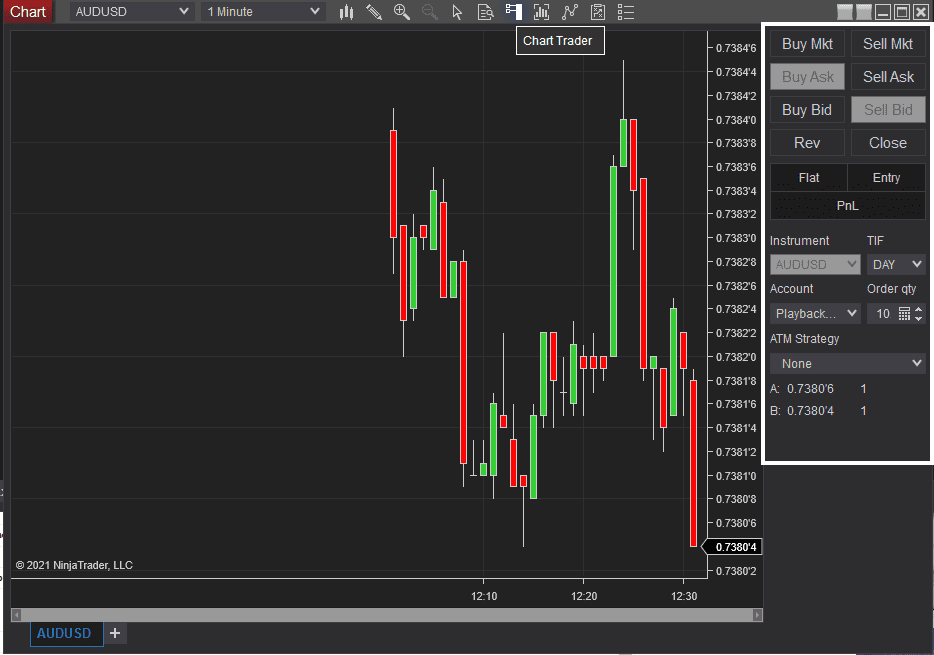
- Right click to open drop down – Various order types will appear on the list with suggested buy/stop limits to place your order.