In this post I will demonstrate the various ways users can zoom in and out using the Tradingview zoom function.
There are broadly 3 methods to zoom Tradingview charts. Tradingview zoom keyboard shortcut, the zoom tool and manual zoom / scaling. I’ll demonstrate each of these is this simple guide.
Signup for a Essential, Plus+ or Premium TradingView subscription using the link. *New users get $15 towards a new plan.
How do I zoom the screen in Tradingview?
There are 3 simple methods to zoom Tradingview charts. The following sections will describe each of these:
- Keyboard shortcut (Zoom to a specific location)
- Zoom tool (Zoom to a user defined area of chart)
- Scale axis manually
Method 1. Tradingview zoom keyboard shortcut
The quickest method to zoom in and out of a Tradingview chart is using the keyboard shortcut method by doing the following:
- To Zoom in and out: Hold Ctrl (For Windows) or ⌘ (For Mac users) + USE MOUSE WHEEL to scrolling up (to zoom in) and scroll down (to zoom out).
That’s it! Super easy. This method is by far the most convenient and quickest method.
Important Note: To use the keyboard short cut method you will need a mouse with a mouse wheel.
How to Zoom to a specific point on chart:
To do this:
- Hover the cursor over the location you’d like to zoom.
- Use the keyboard shortcut method listed above!
If you don’t have a mouse with a wheel. I’d honestly suggest upgrading. It’s just going to make your user experience within Tradingview and in general so much easier and efficient.
Check out my post “Best mouse for day trading‘ where I detail all the things to consider before purchasing a new mouse. Plus I’ll give you my top pick for a great day trading mouse.
Method 2. Tradingview Zoom tool
This is another simple Tradingview zoom method.
To zoom using the Tradingview zoom tool:
- First navigate to the main tool bar menu to the left of your chart.
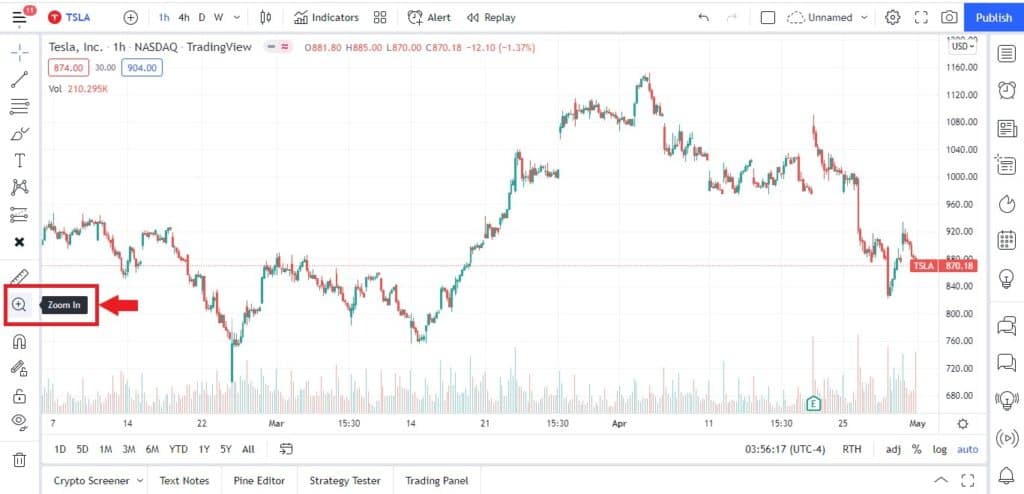
- The tool only displays with a ‘zoom in’ function icon. It will only initially allow uses to zoom in. The zoom out icon only appears once a zoom in operation has been performed.
- Select the magnifying glass with a plus icon.
- Use the mouse cursor to select a specific area of the chart to enlarge.
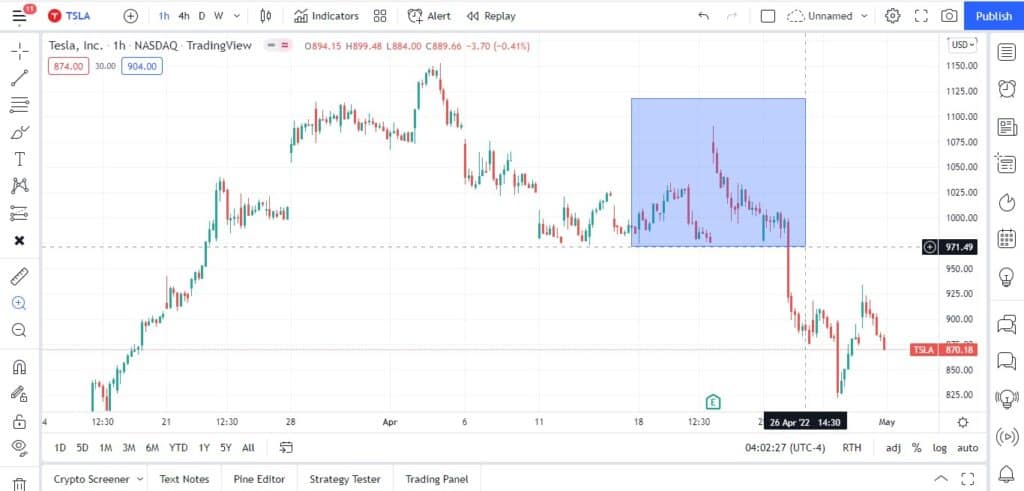
- The chart will enlarge to the specific area of the chart selected. The X and Y axis will rescale to fit the selected area.
- The ‘Zoom Out’ tool will now appear in the tool bar. This operates effectively as an undo function. reverting the chart back to it’s initial size.
If you don’t have a mouse wheel then this method or method 3 below are your best options.
The main issues with this method is it requires more navigation to access and use the tool. Plus the zoom out option is only available to undo a previous zoom in operation.
The nice thing about this method is it’s the most precise method for zooming in. The tool allows users to select a specific area of a chart to enlarge.
Method 3. Scale axis manually
This is the most clumsy of all 3 methods but also often the most convenient.
Tradingview charts axis can be scaled manually. By increasing or reducing the range of each axis. You can effectively zoom in and out of your chart.
To zoom using the chart axis scales:
- First. select either axis to scale first. When you hove the mouse over either axis an up and down cursor icon will appear.
- ‘Left click’ and hold anywhere on the axis scale area. Scroll mouse up to zoom axis in. Scroll down to zoom axis out.
- Do the same with the other axis until you’ve zoomed the chart to the desired size.
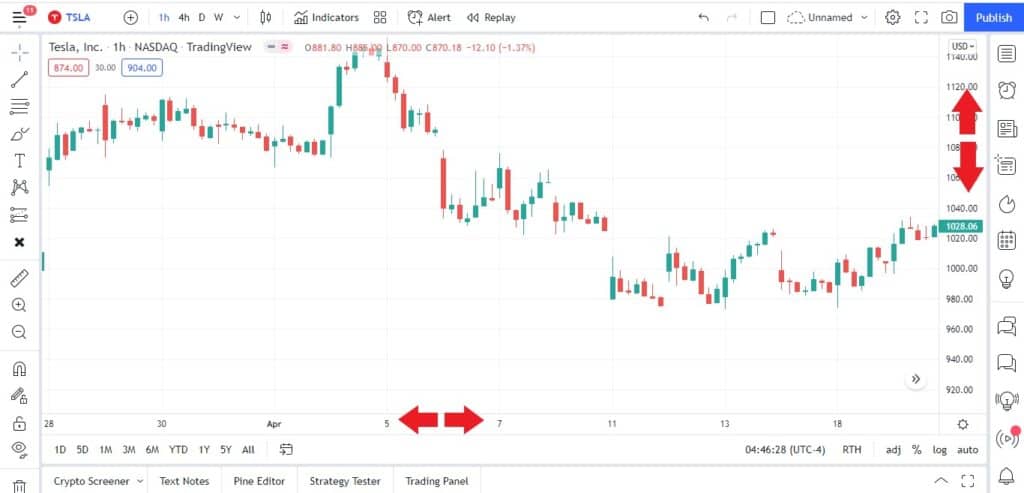
Signup for a Essential, Plus+ or Premium TradingView subscription using the link. *New users get $15 towards a new plan.



