NinjaTrader is a great piece of trading platform software. One of my favorite features of the platform is the simulation account. In this post I’ll explain everything you need to know about how to create a NinjaTrader demo account.
I’ll also answer some common questions about including how do you set up a NinjaTrader Demo, how to connect a NinjaTrader demo account to live data and how do you practice trading on NinjaTrader?
Does NinjaTrader have a simulator?
Yes, NinjaTrader has a brilliant Simulation feature that allows traders to trade in a real market environment using a Demo or Sim account without the need to risk real money.
How do you practice trading on NinjaTrader?
The NinjaTrader Simulator can be used to practice trading in a live market environment using a NinjaTrader Simulator account or using the market replay function that allows traders to replay and trade historic market data just like a real market. Market replay can be played back and traded at various speeds.
To learn more about the market replay function check out a previous post here.
To start practicing your trading using NinjaTrader you’ll first need to setup a Demo / Sim account. This post outlines how to do that.
How do you set up a NinjaTrader Demo?
Setting up a NinjaTrader Demo or Sim account involves 2 important parts:
- Create a new NinjaTrader Demo / Sim account in the Control Panel
- Connect your new NinjaTrader Demo /Sim account to live market data
In the following sections I will detail how to set up your NinjaTrader demo account.
How do you get a NinjaTrader demo account?
If you want to create a NinjaTrader demo account the first thing you need to make sure. Is you have NinjaTrader installed on your PC.
If you don’t already – check out the following post for instructions for downloading and installing NinjaTrader 8.
When you download the software you will be given the option for FREE live market data. Make sure you select this. Your free trial data connection details will be sent to the email you provided.
If you already have NinjaTrader installed but don’t have data connection details or they’ve expired. I’ll explain how to get new details below.
To create a new demo account within Ninjatrader 8:
- Go to the NinjaTrader Control Center Window. See screen shot below. This is the main platform window and will open when the platform program is started.
Note by default NinjaTrader creates a demo / Simulation account called Sim101. if you want to create a new demo account follow the instructions below. Otherwise just use the default already setup for you.
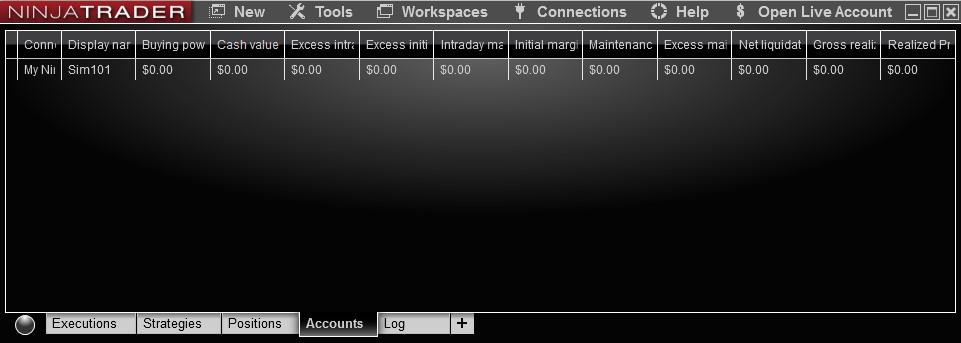
- Select the Accounts tab at the bottom of the Control Center Window.
- Right click anywhere on the control center window. A popup menu will appear.
- Select Add Simulation Account…
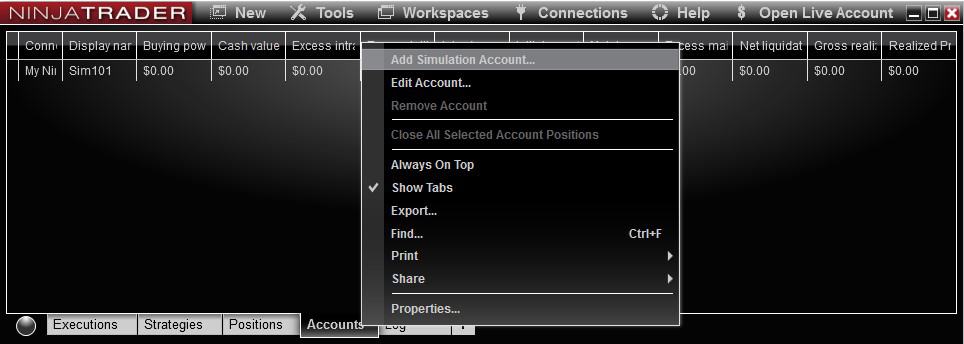
- Edit the property fields for your preferred preferences. Give your new demo account a name. In the example below I have used ‘Demo 1’.
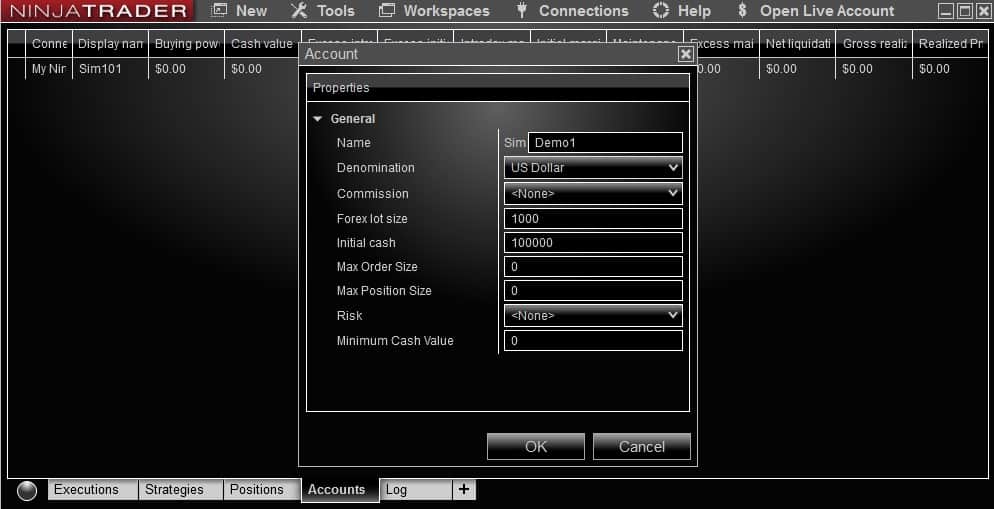
- Select OK.
- your new Demo account will now appear in the list of accounts within the Control Center window.
How to connect a NinjaTrader demo account to live data
Before you can start trading using live or delayed market data with your newly created demo account. You’ll need to get a data connection.
If you have just downloaded NinjaTrader using the instructions link above you will have already been sent your new free trial ‘Data connection’ details.
If you already have NinjaTrader installed but require new demo data connection details. Signup for new free live data connection details here.
This free data connection will give you 2 weeks access to live market data. Once it expires you’ll need to sign up again. You’ll be limited to 2 free trials per email address.
Alternatively, when you fund a new account you get indefinite access to your account data feed, allowing free demo trading. Find out how to open a NinjaTrader brokerage account here.
To connect your NinjaTrader demo account to live data:
- Retrieve your live market data connection details sent to your email. If you don’t already have these signup here to receive your live market data connection details via email. You should receive a username and password.
- Go to the Control Center Window and select Connections in the top menu bar.

- In the drop down menu select configure.
- A Connections window will open. In the configured section check if ‘My Ninjatrader Continuum’ is listed. If not – in the Available section scroll down and select ‘Ninjatrader Continuum’ and add to configured list.
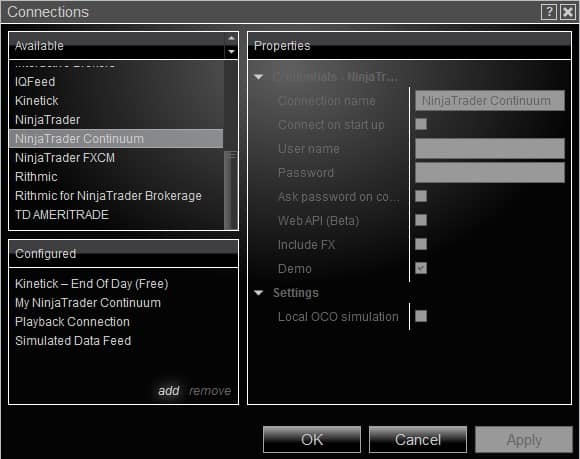
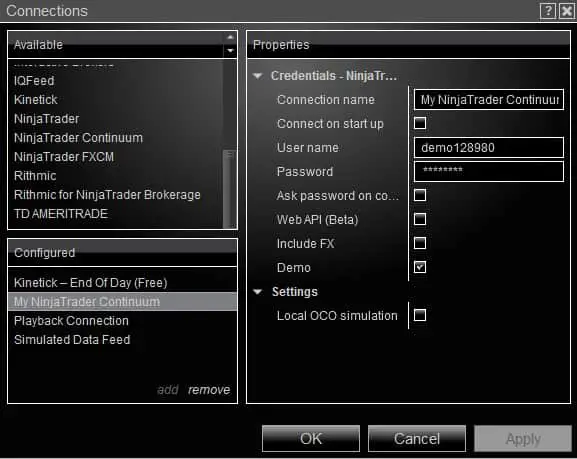
- Enter your live data user name and password in the fields.
- Select Apply and then OK.
- Go back to the Control Panel Window. Go to Connections in the top menu bar. Then select ‘My NinjaTrader Continuum’. Your demo acccount will connect to this new data connection. A round light to the left of the connection will start yellow and then turn green once the connection is successfully made.
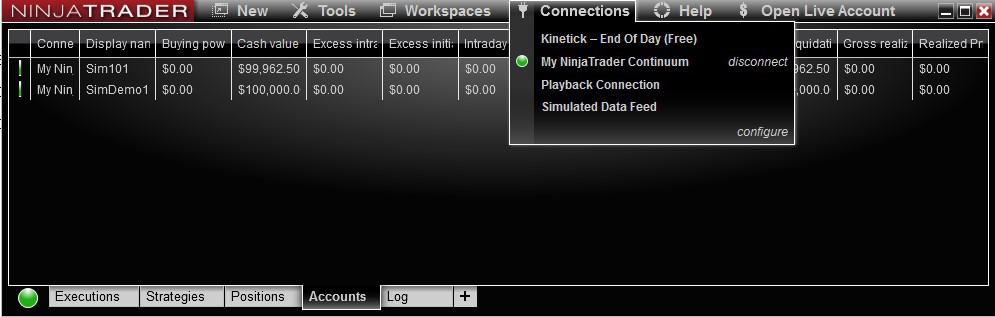
- Your demo account is now connected to a live market data feed.
How to open multiple Ninjatrader demo accounts?
You can create as many NinjaTrader demo accounts as you like.
To open multiple NinjaTrader demo accounts repeat the same process listed in the ‘How do you get a NinjaTrader demo account? Section above from step 4.
Creating multiple demo accounts might be useful for trading separate markets or instruments.
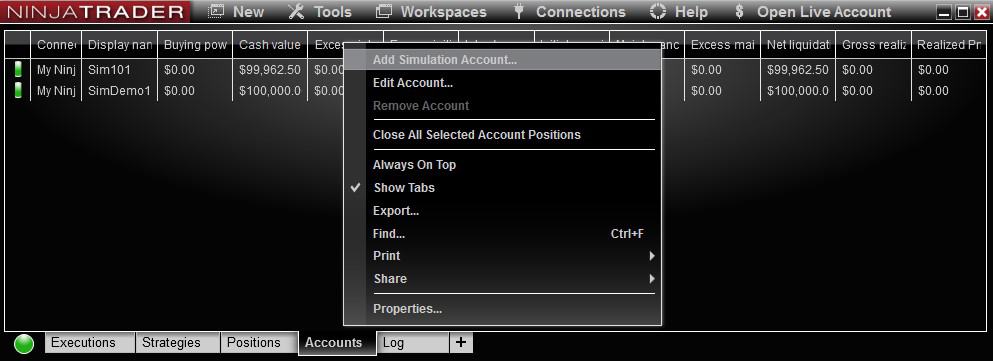
If you are using multiple demo accounts and want to trade between each of these accounts. Depending on what account you want to trade. You need to select that account in either the SuperDOM panel or the Chart trader panel.
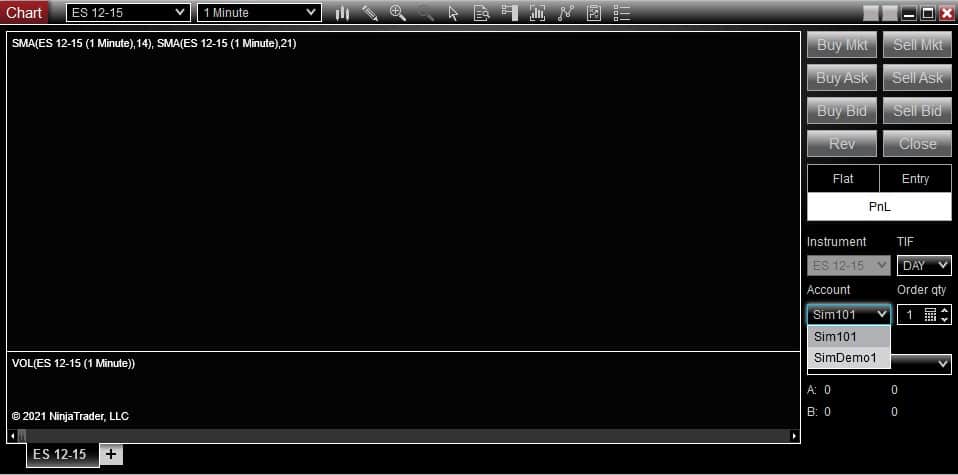
How to remove a NinjaTrader demo account?
It’s very simple to remove any demo account listed in the Control panel window.
To remove a NinjaTrader demo account:
- Go to the Control Panel Window
- Disconnect from all data feed connections. Go to Connections in the top menu bar. Next to your connected data feed select disconnect.
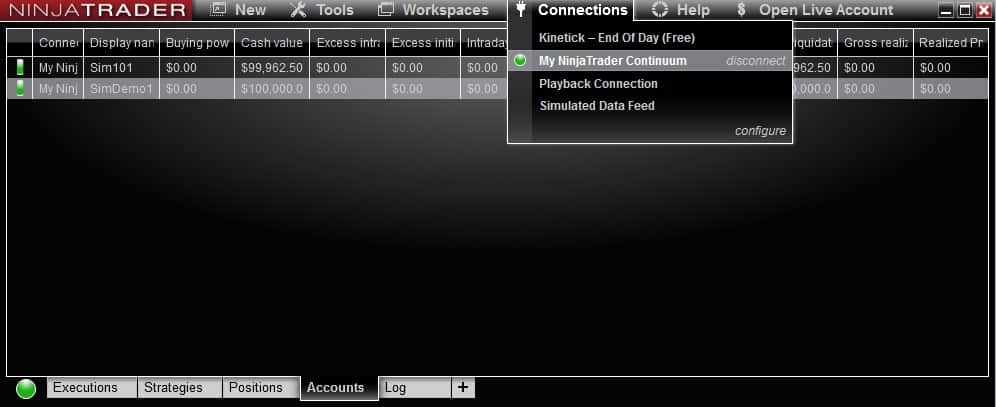
- In the Control Panel Window. Select the demo account you want to remove
- Right click anywhere in the Control Panel Window and select Remove Account.
How do I reset my NinjaTrader 8 demo?
If you don’t want to create a new demo / sim account and instead want to reset an existing demo / sim account to its original settings. i.e reset demo account balance.
Resetting your Ninjatrader demo account will reset all your historical trade data on that account.
To reset a Ninjatrader 8 Demo / Sim account:
- Go to the Ninjatrader Control Panel Window.
- Right click on the demo / sim account you reset. A drop down menu will appear.
- In the drop down menu select Edit Account.
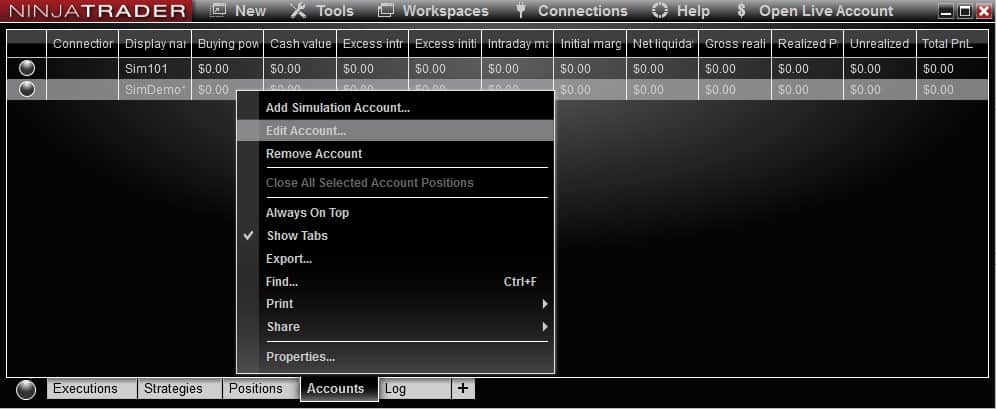
- At the bottom right of the properties window select reset
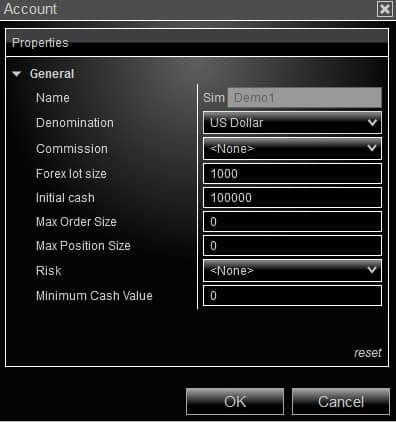
The selected Demo / Sim account will now be reset
Does NinjaTrader demo expire and how long does NinjaTrader demo last?
Your NinjaTrader Demo / Sim account will not expire. As long as you have the NinjaTrader software on your PC you’ll have access to your Demo / Sim accounts.
However, to use your demo account for Sim trading you really need access to live market data.
The free trial ‘data connection’ that you can access when downloading the NinjaTrader software gives 2 weeks of live market data. Once it expires you’ll need to sign up again. You are limited to 2 free trials per email address.
To signup for new free live data connection details click here.
If you already pay exchange data connection fees via your brokerage account or any other means. You’ll have access to live market data for use with your Demo /Sim account.
How do I close my NinjaTrader Demo Account
You can add or remove as many NinjaTrader demo accounts as you like.
To close an existing NinjaTrader demo /Sim account simply remove the account you want to close from the control panel window:
- Go to the Control panel window
- Disconnect from all data feed connections. Go to Connections in the top menu bar. Next to your connected data feed select disconnect.
- In the Control Panel Window right on the account you want to close and select Remove Account.
All the trade history associated with that account will be removed.



