In this post I’ll provide a detailed guide to the Tradingview Mac App and various options available for Tradingview Mac users.
I’ll discuss the advantages and disadvantages of the desktop app versus the browser and mobile app versions of the platform. I’ll also provide a step by step guide for how to download and install the Tradingview App for MacOS.
Can you use Tradingview on a Mac?
YES, Tradingview offers various methods for accessing the platform on any Apple computer, Tablet or phone.
The available methods for using Tradingview on a Mac are:
- Web browser
- Mobile App
- Downloadable Desktop App
By far the most common method for accessing Tradingview on your Apple device is via any internet browser. This is simple and as easy as going to the Tradingview website and signing up for an account. Mac users have the same access to features as Windows and Linux users. If you’d like a more detailed information on topics related to Tradingview check out my other posts by using the search icon in the top right hand corner.
The Mobile app available from the ‘App Store’ can be used with any Apple tablet or iphone. The mobile App offers a convenient way to access Tradingview on the run. The mobile App is user friendly howvever offers significantly fewer features than the other options on this list. For that reason it’s best to only really use this checking trades and very basic analysis.
An increasingly popular method for using Tradingview on your Mac is by downloading the App to your desktop. The desktop App offers a bunch of advantages over the browser version (See next section for a list of Advantages and Disadvantages of using the Tradingview App).
If you use Tradingview on a regular basis consider downloading the Tradingview desktop app. In the following sections I’ll go into a lot more detail about how to download and install the Tradingview Mac App.
Signup for a Essential, Plus+ or Premium TradingView subscription using the link. *New users get $15 towards a new plan.
Is there a Tradingview App for Mac?
YES, Tradingview has a fantastic desktop App for Mac users. It offers all the features plus several advantages over the original browser version. In this post I’ll explain how to download and install the App. I’ll outline the advantages (and disadvantages) of the desktop app for why you should consider using the Tradingview desktop app.
Tradingview Desktop App for Mac Advantages and Disadvantages
| Pros |
- Cleaner and simpler user interface (no browser bar)
- Faster performance
- More stable
- Native multiple monitor support (Can use multiple chart layouts to create a multiple monitor setup for easy retrieval)
- Sync with browser version – easily switch between desktop and browser versions
| Cons |
- Only available with OS x 10.14 and above
Minimum requirements for using the Tradingview App for Mac users?
the minimum requirements for using the App is OS x 10.14 and above.
You’ll also need a minimum of 174 MB of hard drive storage available to install the application.
How to download and install the Tradingview App for Mac?
The following is a simple step by step guide to downloading and installing the Tradingview App onto your Mac Machine.
The Tradingview App for Mac is free to download. You will need a Tradingview account to access the platform. If you want access to any of the Essential, Plus or Premium features you’ll need to purchase an upgraded subscription the same as the browser version.
Signup for a Essential, Plus+ or Premium TradingView subscription using the link. *New users get $15 towards a new plan.
To download the Tradingview App for Mac follow these steps:
- Go to the Tradingview Desktop download load page here.
- At the top or bottom of these page select the ‘Download For MacOS’ button. See image below. (You will also see the option to download for Windows and Linux).
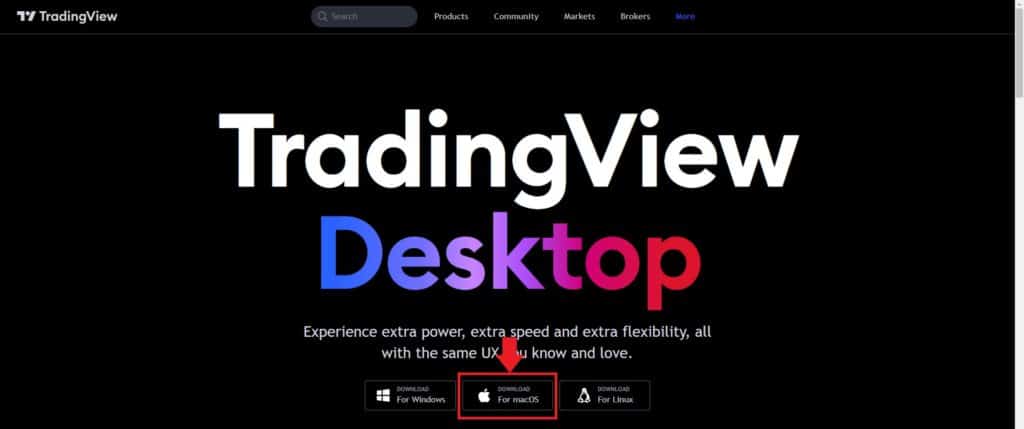
- Select the location to download the Tradingview for Mac installation file’.
Once you have downloaded the application and also checked that your machine has the minimum requirements for installing the Tradingview desktop MacOS App (See requirements above). You’re ready to install the application. To install the Tradingview App follow these steps:
- Find the Tradingview installation file from the location you saved it.
- Double click icon to Launch the Tradingview App.
- The ‘Install Tradingview?’ popup window will appear.
- Select or deselect the ‘Launch when ready’ selection icon.
- Select ‘Install’. The application will begin its installation process. This should only take approximately 1 minute.
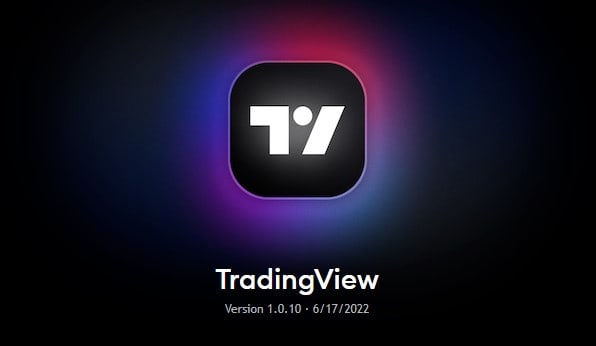
- If you selected ‘Launch when ready’ in the installation window the Tradingview App will launch. otherwise locate the application icon in your windows ‘Start’ applications list.
Your desktop App will now be ready to use. Simply Sign up and/or Sign In to your Tradingview account to get access to all the features of the browser version and all the benefits of the desktop application!
Tradingview Hotkeys for Mac users
Tradingview hotkeys for Mac users are the same as those for Windows users. The only difference is that ‘option’ key needs to substitute for the ‘Alt’ key.
For more detail about Tradingview hotkeys check out my previous post here.



